About DCIR(direct current internal resistance), usually we care about the discharge internal resistance instead of charge.
Accroding to IEC standard, we should use 2 discharge steps together then to get the DCIR values: 0.2C discharge for 10 seconds and 1C discharge for 1 second.
Anyway, I just created a testing profile for you to try out on your own BTS4000, you can download and load/import the DCIR test profile directly(please right click on the link and choose the save as menu). Don’t know how to load the test script? Please refer to this load/open test profile in BTS software video here.
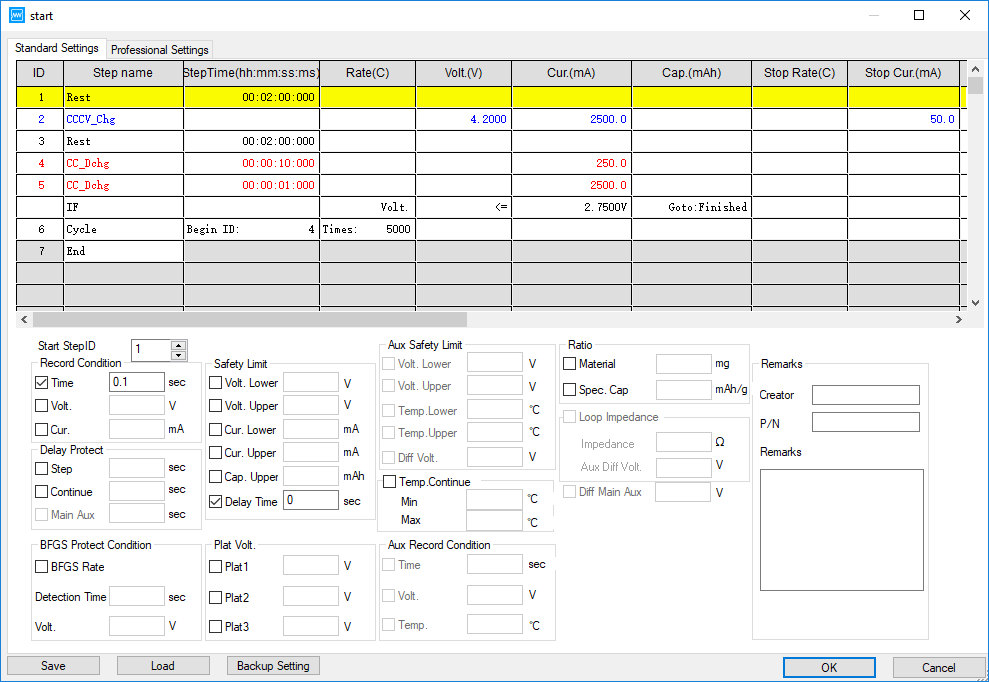
Here we used a Lithium-ion 2500mAh battery for the demo, you are supposed to modify the voltage and current values according to the actual battery you are using.
And let’s also explain a bit of above test process:
Step 1: Rest the battery for 2 minutes;
Step 2: Use CCCV(constant current and constant voltage) to charge the battery full;
Step 3: Rest the battery for another 2 minutes;
Step 4: Use 0.2C to discharge the battery for 10 seconds;
Step 5: Use 1C to discharge the battery for 1 second;
Step 6: Redo/repeat step 4 and step 5 until the voltage of the battery is lower than 2.75V(that what the if does there).
How to get the DCIR values in BTS software when the test is finished? When you opened the test data in Neware BTSDA, please refer to the following screenshot.
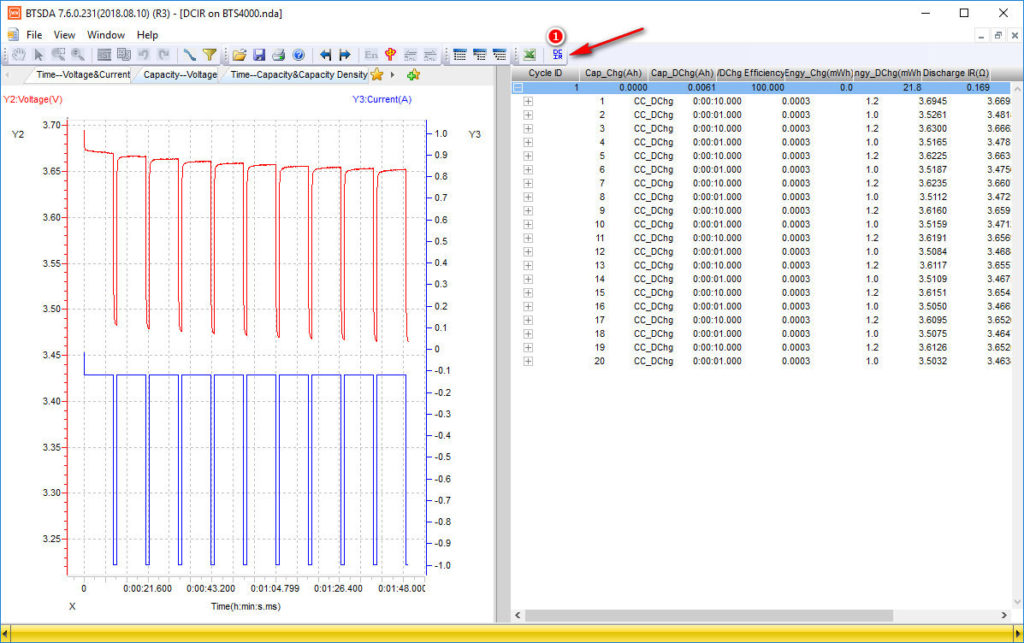
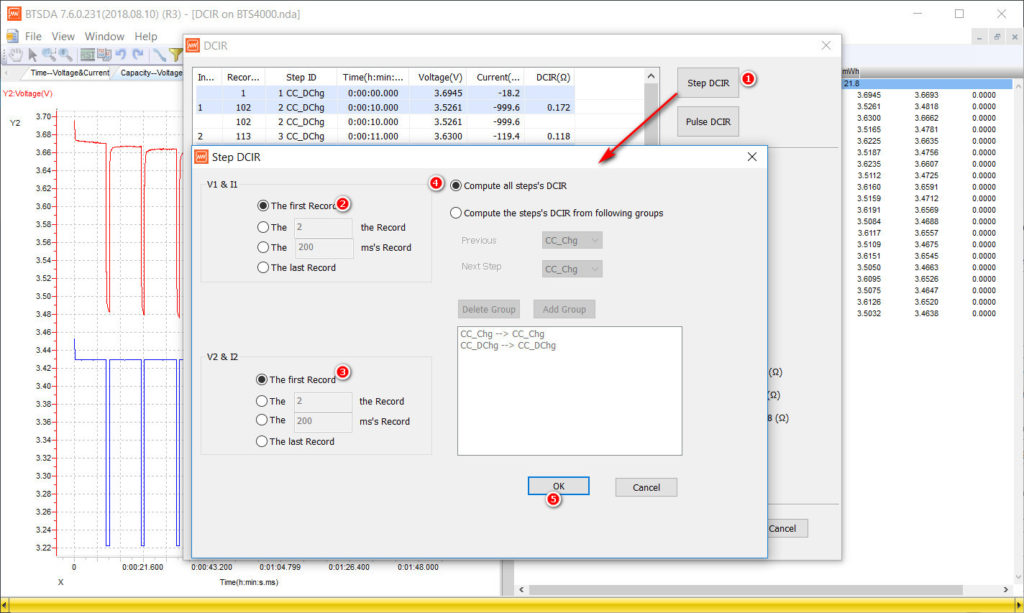
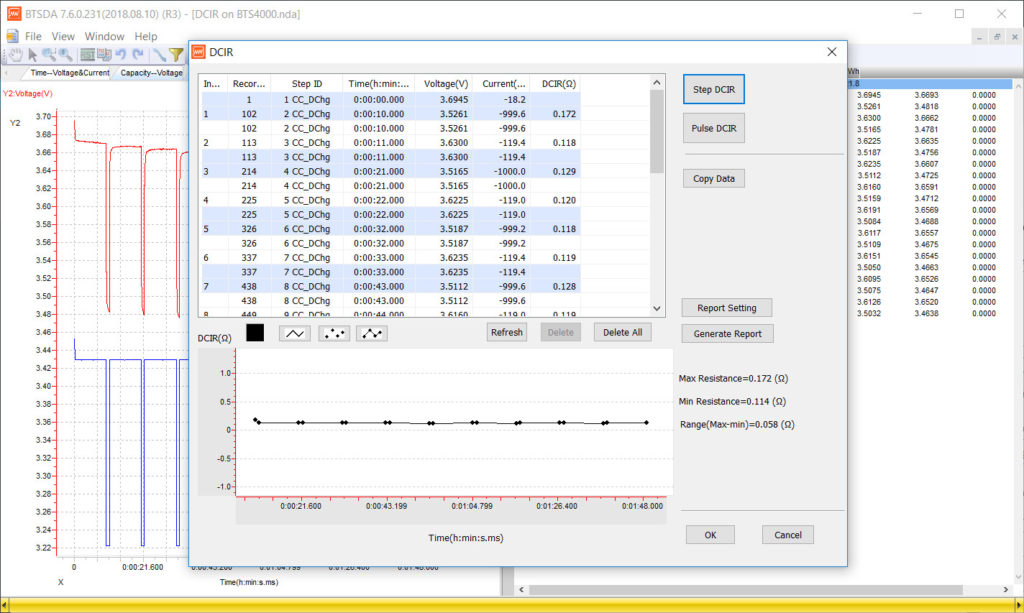
You can download the test result(NDA) file and try to get the DCIR values on your computer, give it a shot, it’s interesting and easy. Have no BTS software installed on your computer? No problem, download this BTSDA(Neware battery test system data analyzer) tool. You can use BTSDA to open above test file result and have a closer look at it.
Comments are closed.









