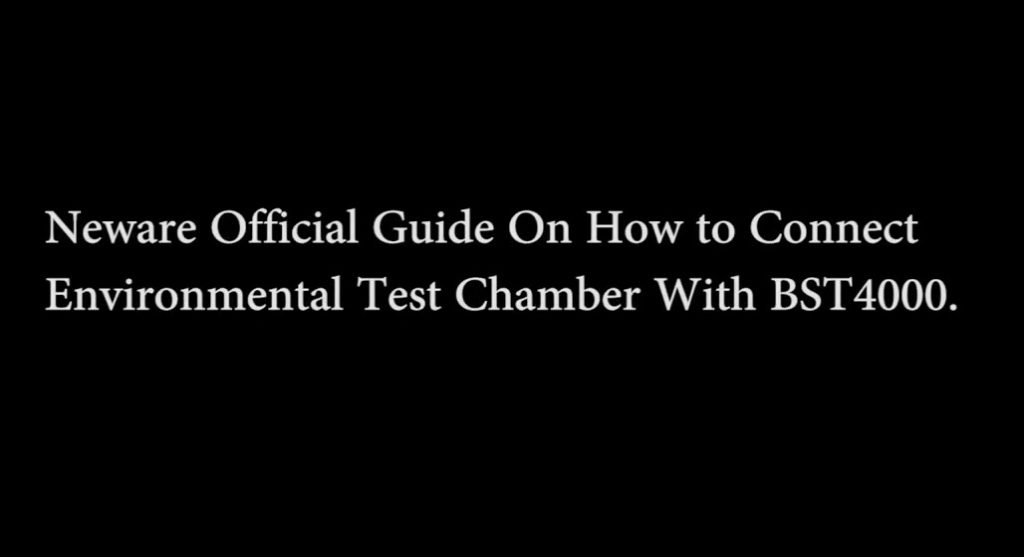This document tells you how to connect Neware chamber with Neware battery testers(BTS4000, BTS8000, CE6000 and CE7000 series).
One of the strong suits of choosing Neware chamber with Neware battery testers is that you can use Neware BTS software to control the chambers directly. Say you can set up the target temperature directly in the test profile steps, instead of doing it manually on the chamber.
Neware tester and chamber settings
Tools and software we used in this article, the newer version also works.
1) Neware BTSClient software Version: NEWARE_BTS_8.0.1_20231127_En.exe
2) Testers controller (mid machine) version: 4S_2.11.1. BTS24-20211231
3) Operating System and requirements: Windows 10 64 bit, Intel i5 CPU, 8GB Ram, 1TB harddrive.
To connect Neware chambers with Neware testers, we need to set up the setting in Neware testers(controller) webpage.
Open the Web browser, enter the “IP address” of the controller, enter the web version of the controller, and follow the instruction below to configure the chamber.
Login User name: neware, Password: xinwei
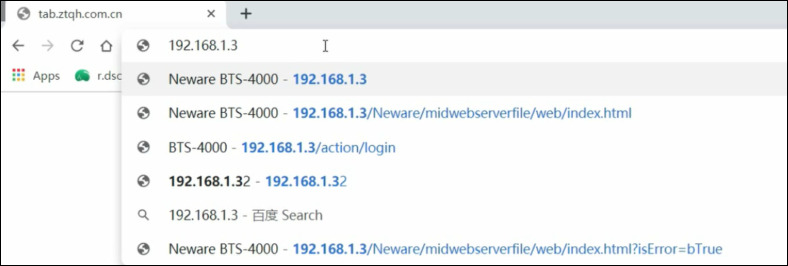
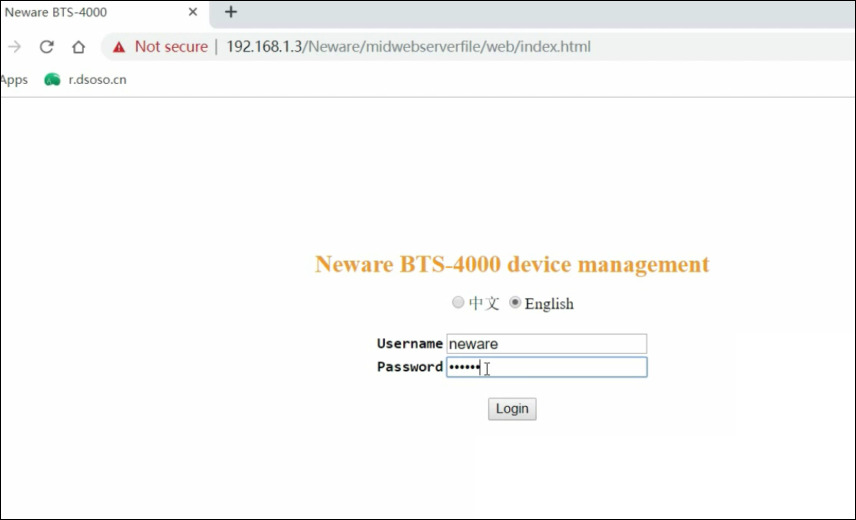
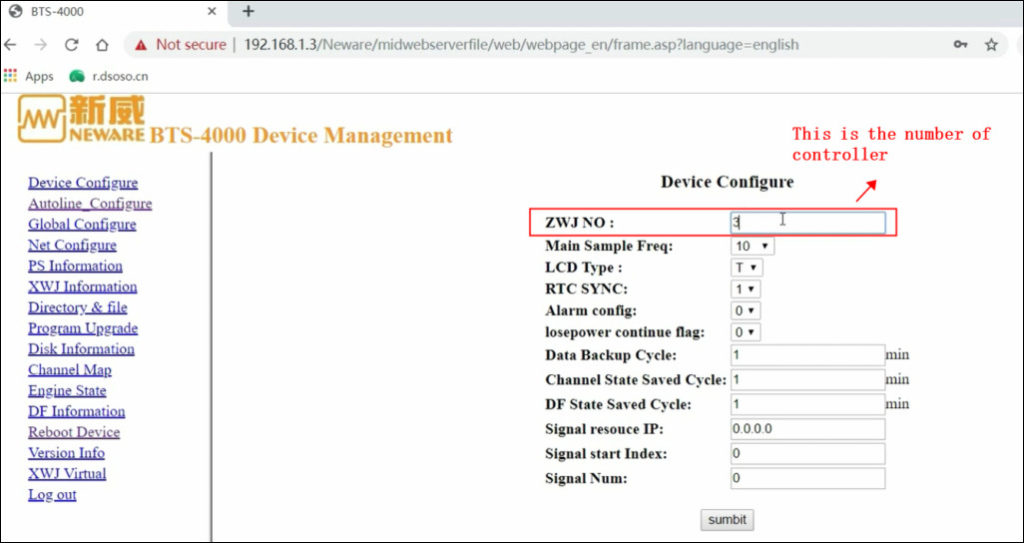
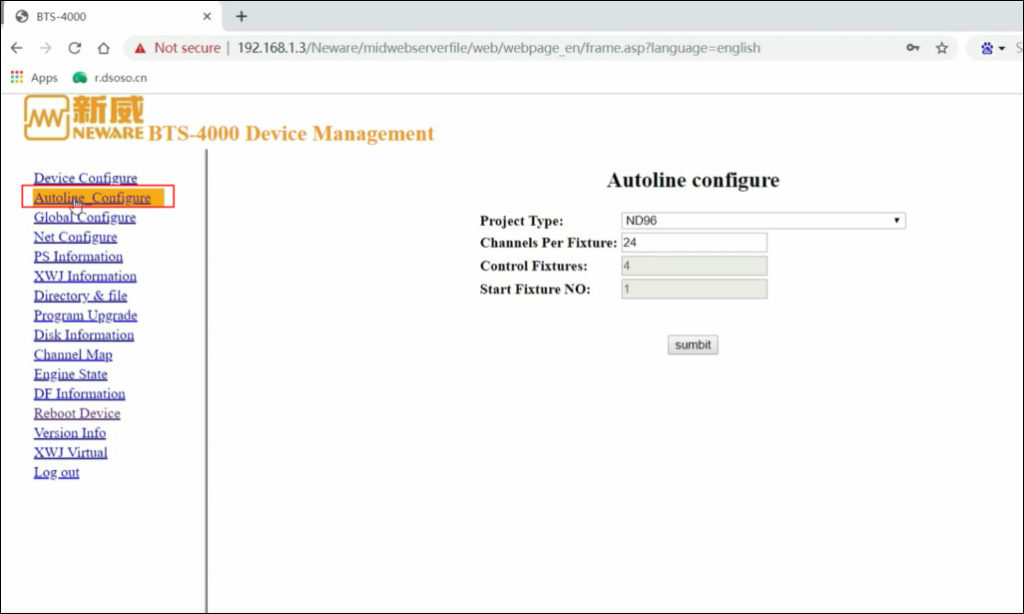
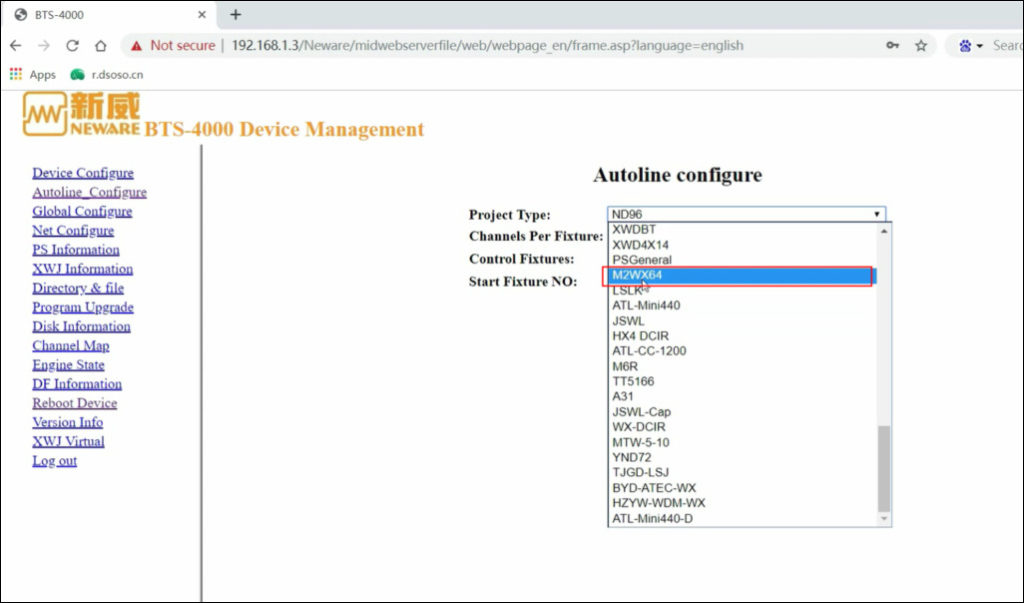
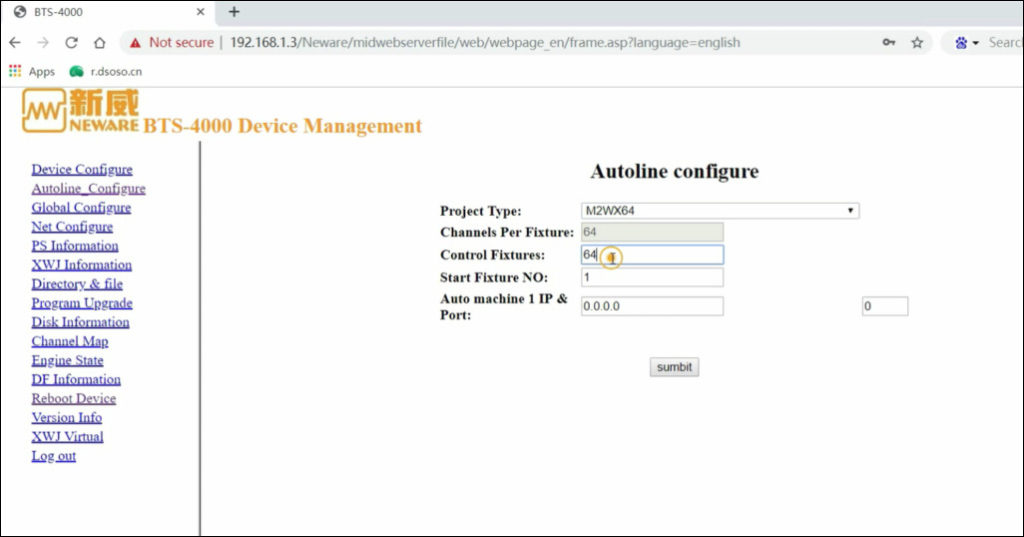
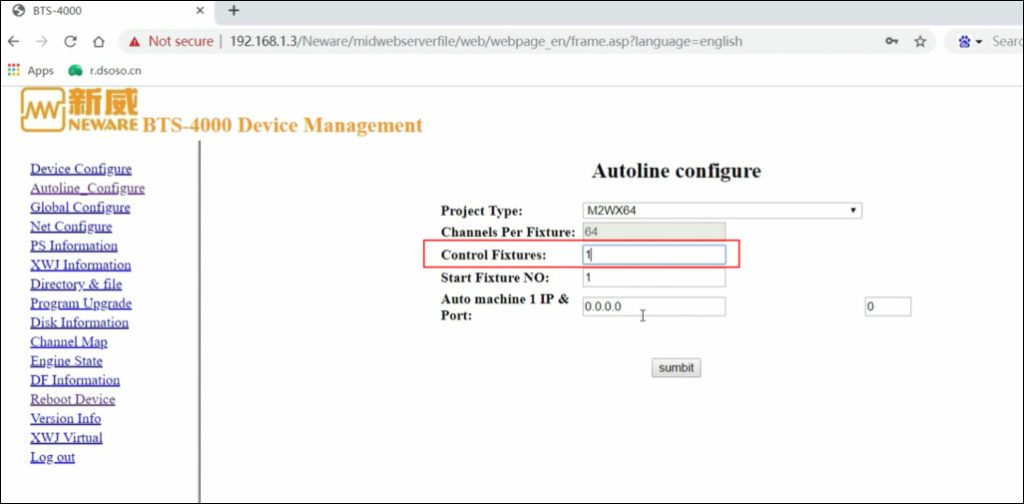
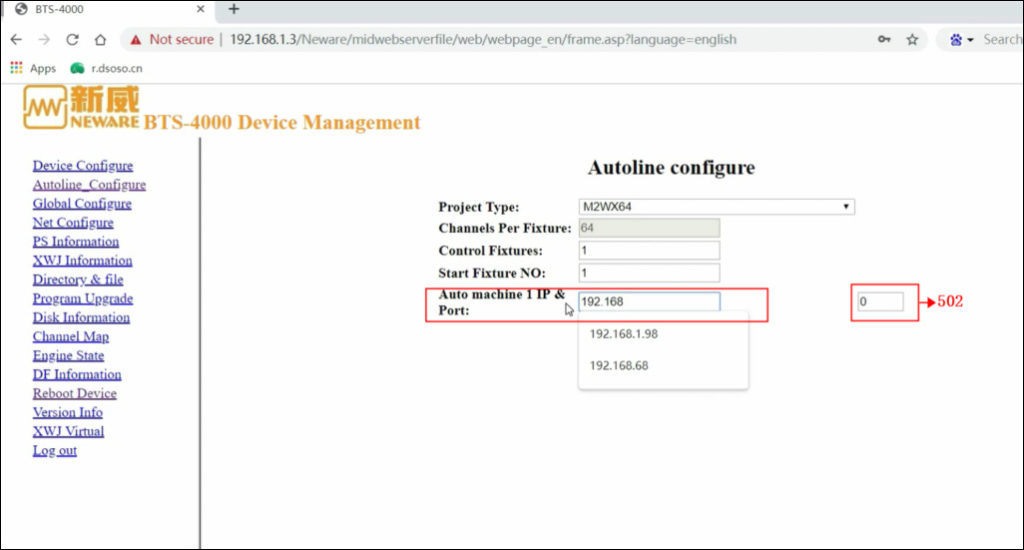
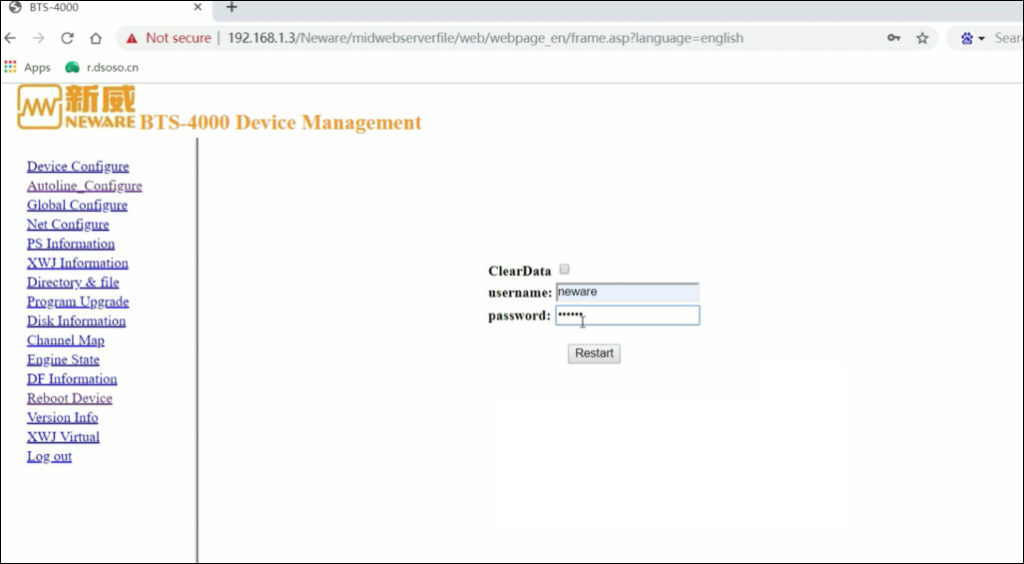
Restart the system and after about 30 seconds, then reload the controller web settings again.
Select “XWJ information” to review the lower computer information. When the lower computer number of “33” appears in the “XWJ_NO”, it indicates that the chamber and controller have been successfully connected!!
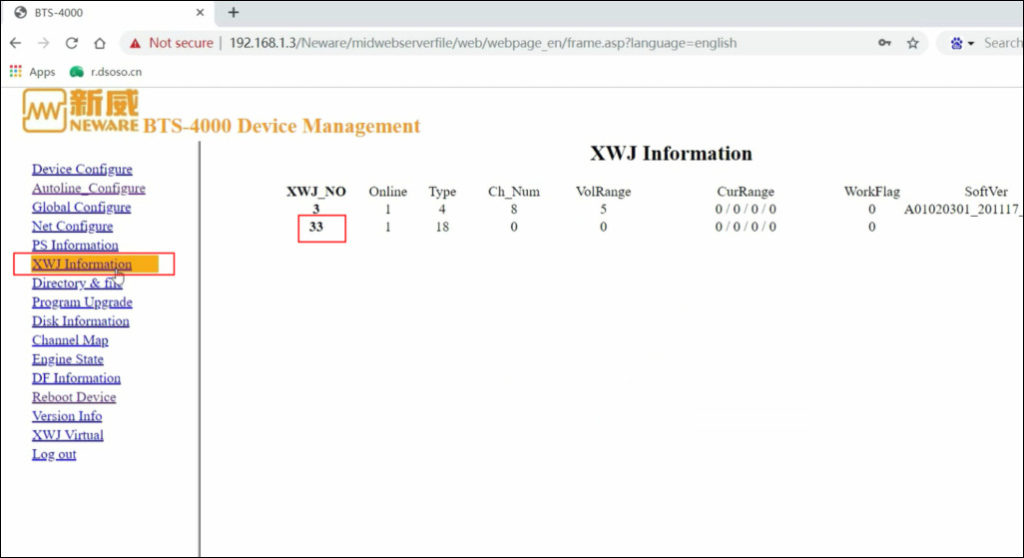
Set up Neware testers/cyclers
If you’ve already set up Neware testers successfully, then you can jump to this part, or else you can follow the instruction here to set up the Neware testers.
Software is here: http://www.newarebattery.com/softwares/NEWARE_BTS_8.0.1_20231127_En.exe
And please follow the Instruction here: https://newarebattery.com/neware-official-guide-on-how-to-start-to-use-neware-bst4000-with-bts8-Software/
User manual is here: http://www.newarebattery.com/softwares/BTSClient8.0-UserManual.pdf
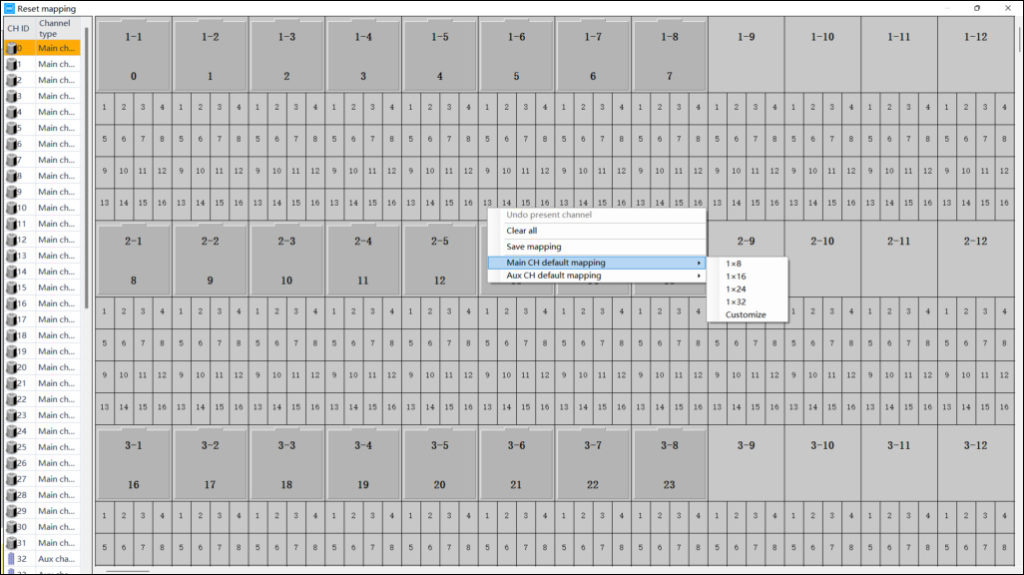
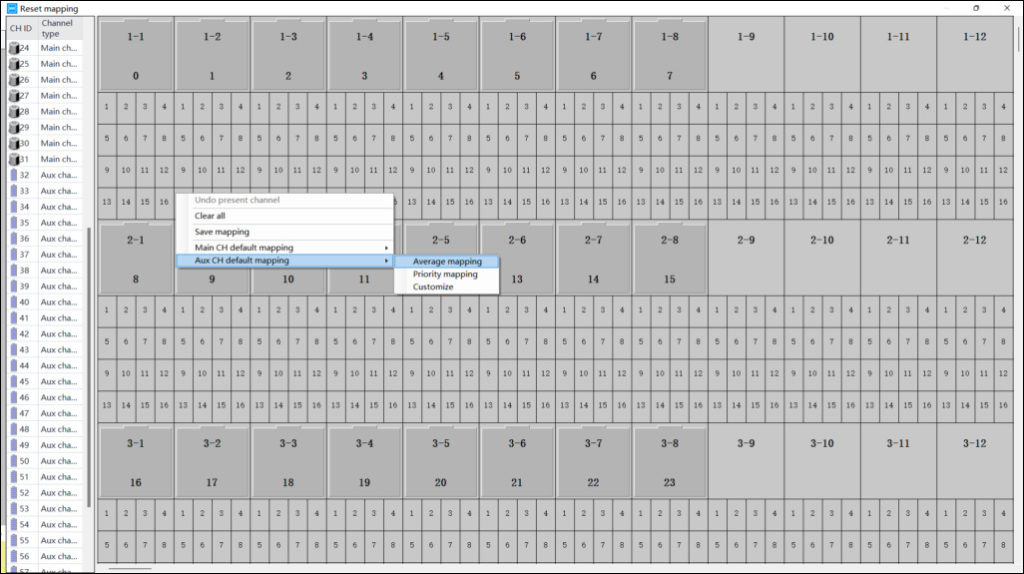
The number of the temperature chamber should be set to “1-9”, and the layer number should be set to “1” .
That indicated that the temperature chamber has been set successfully.
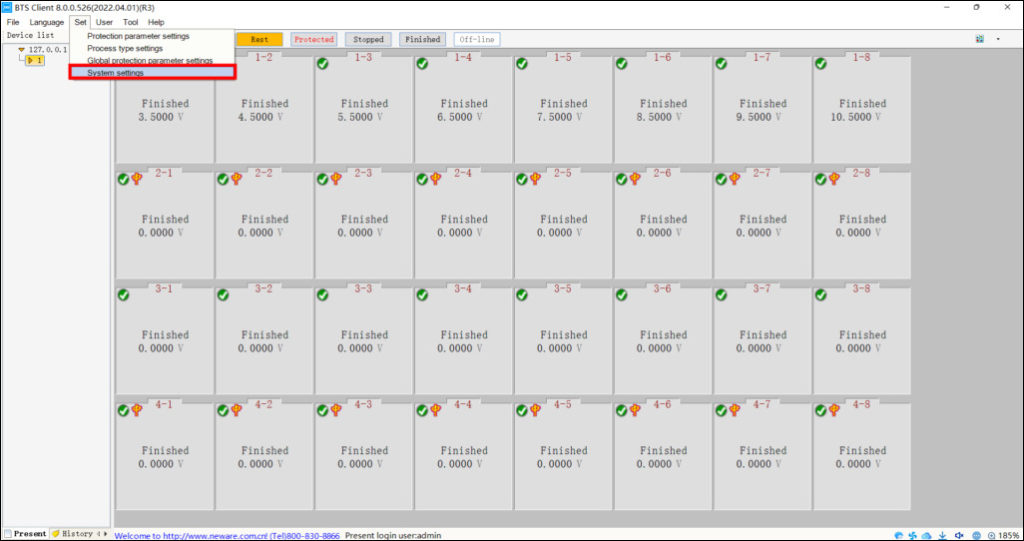
Control Neware chamber temperature in BTS software
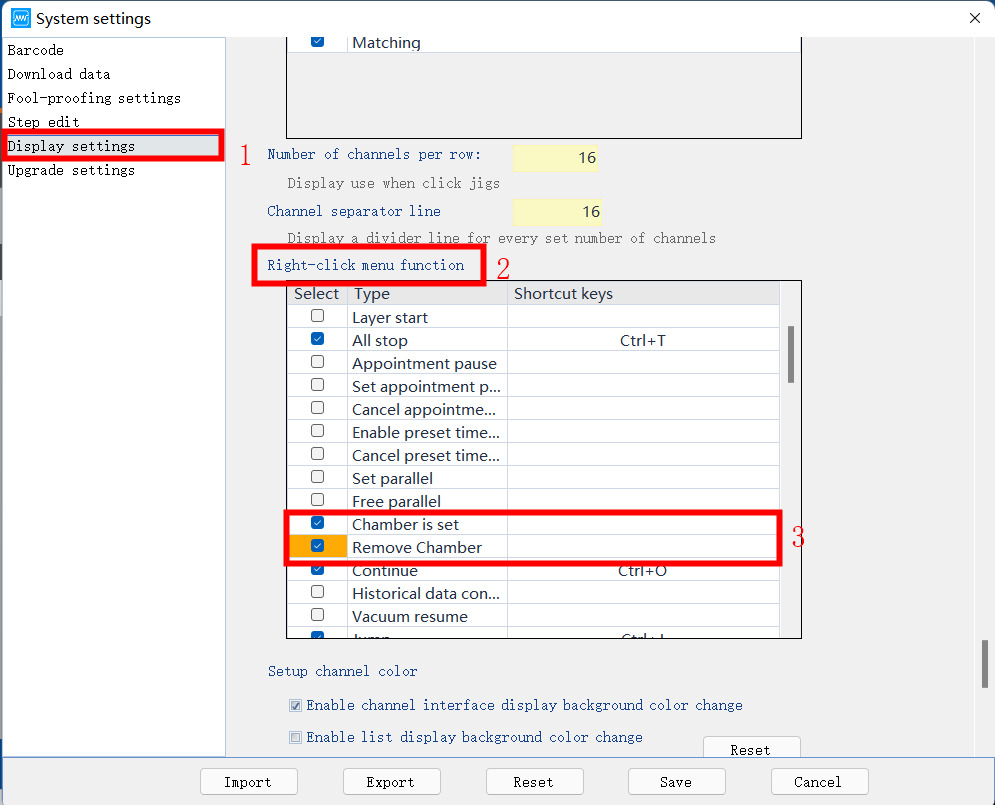
Finnaly, it’s time to bundle the chamber with the testers, select the channels and right click “Chamber is set”.
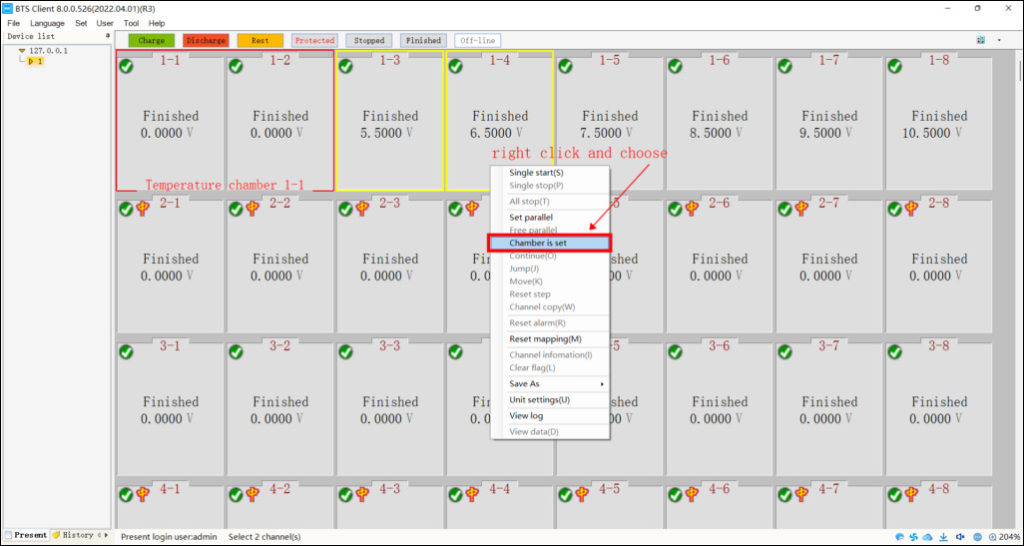
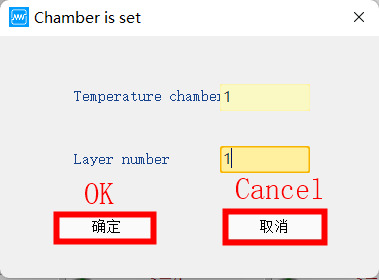
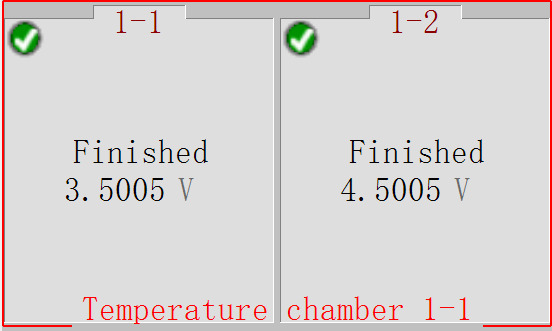
After setting of Temperature chamber, right click the channel and choose the single start.
Choose ‘Control’ in Step Name to “Temperature control” and set the temperature you want.
If you also want the test to jump based on different conditions, click ‘Others’ and use ‘if statement’ in your testing recipe.
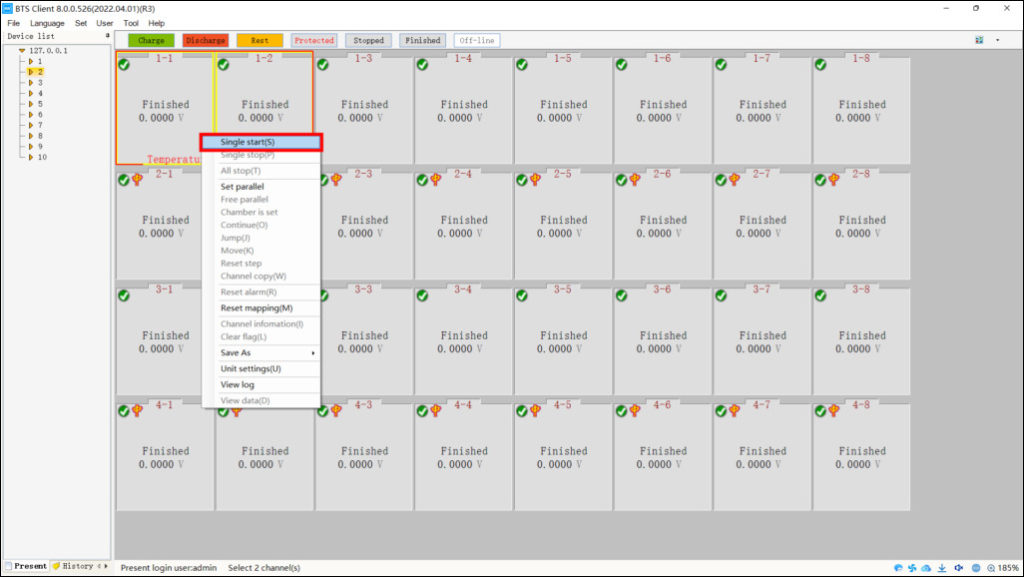

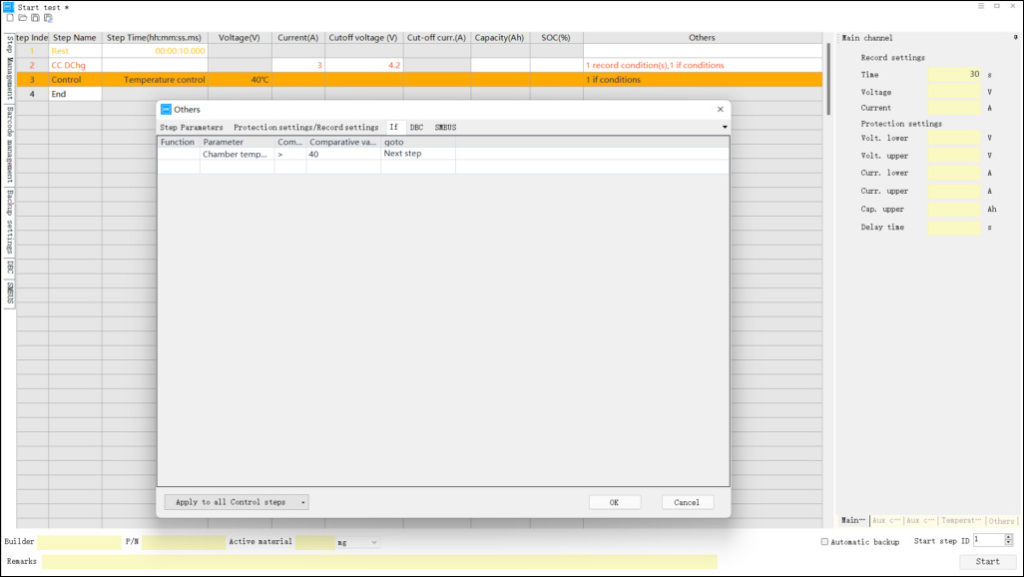
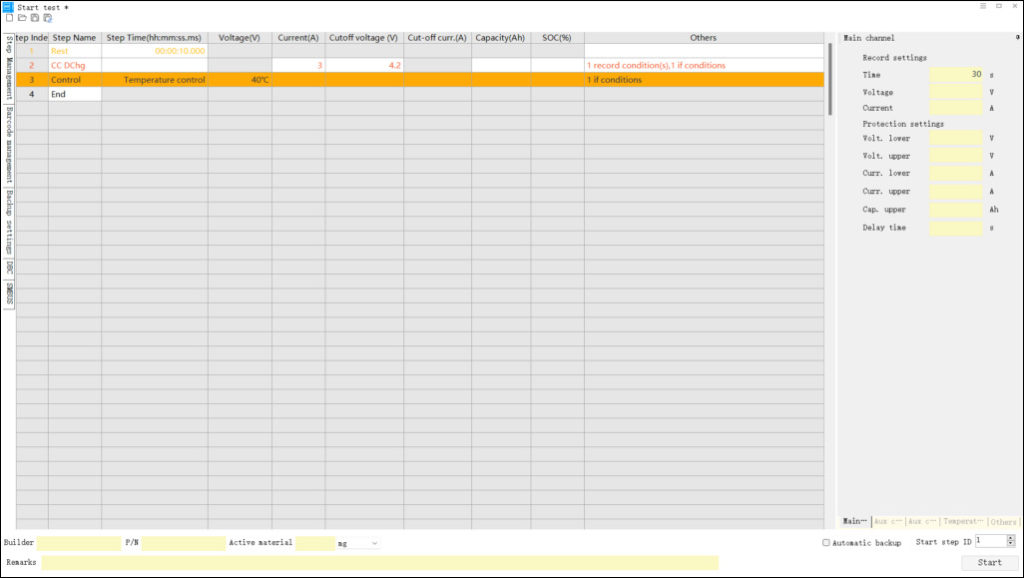
FAQ
One of the frequently asked questions is that Neware chamber and tester connected failed. If you can’t connect Neware chamber and tester together, it might be due to the wrong IP addressing settings.
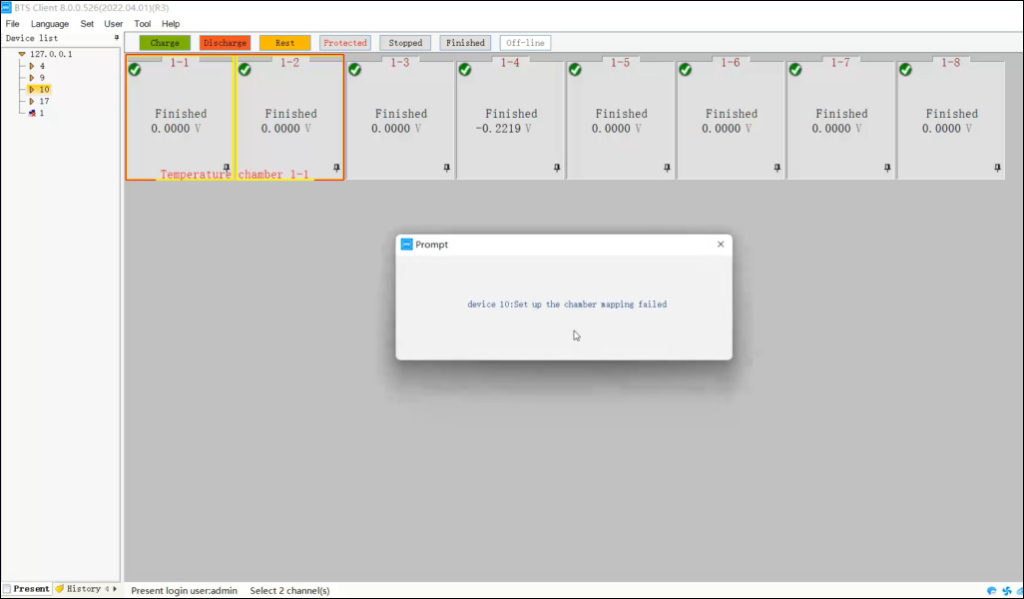
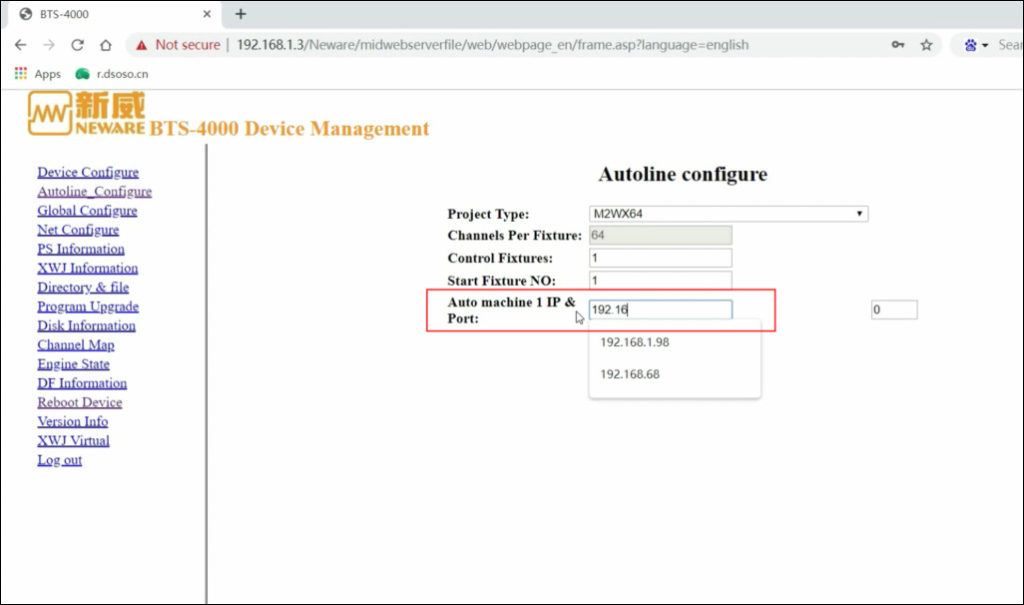
If you have any questions about how to set up the Neware chamber with Neware testers, please contact Jade@newarebattery.com
Comments are closed.