Pulse test
Necessary Software:(For pulse test, BuildTest software is necessary if you are using BTS7.6.x. But if you are using BTS8.0, then the internal step editor of BTS8.0 can be used to create pulse test directly.)
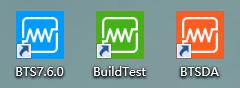
(Suppose we are using 5V6A tester)
1. Check the voltage and current range of tester
We must check the voltage and current range of tester before editing the steps.
①Right click any channel on BTS7.6.0 , and choose “Channel Info”. You can see the voltage range and current range here.

2. BuildTest software setting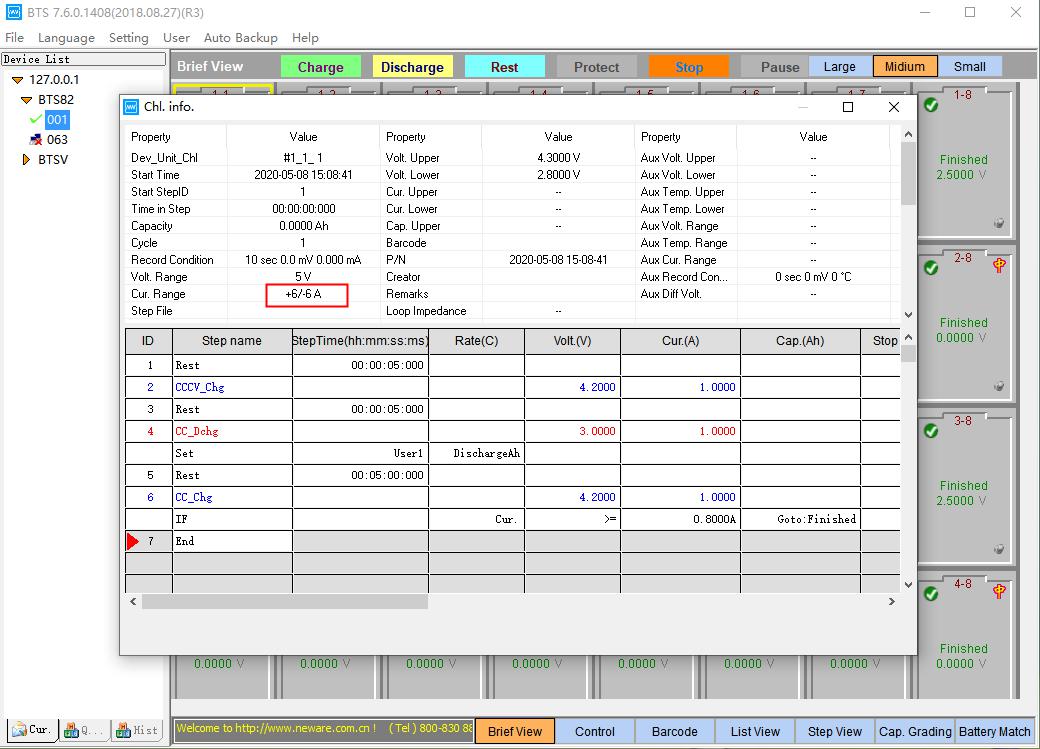
①Change the language of BuildTest software, firstly click “帮助”, then click “英文版”.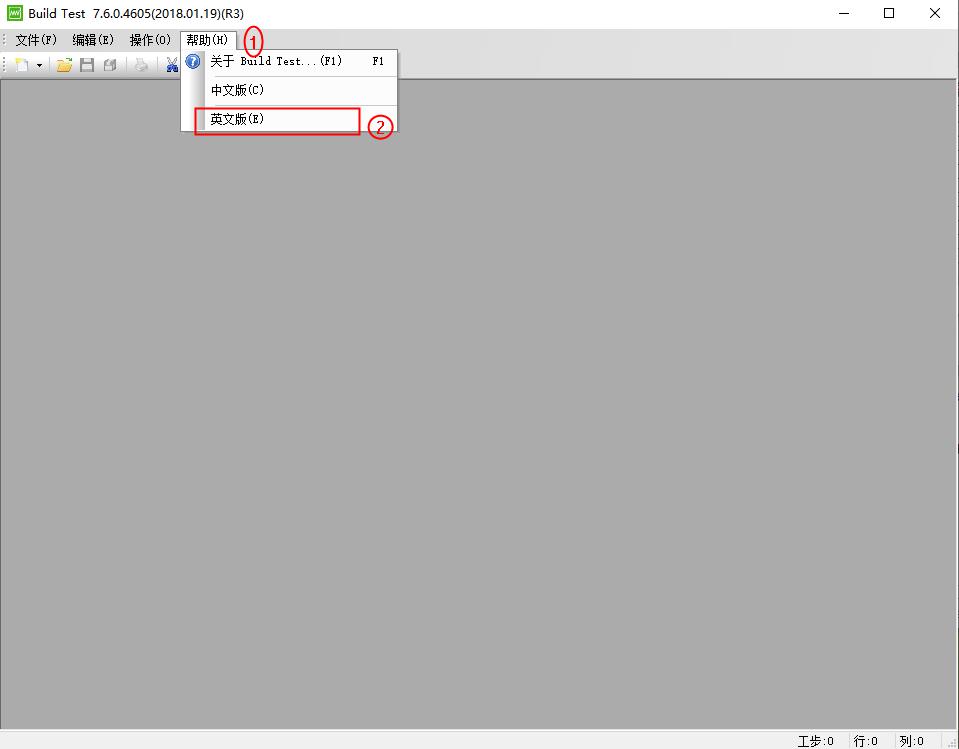
②Click “是/yes”.Then the language will be English.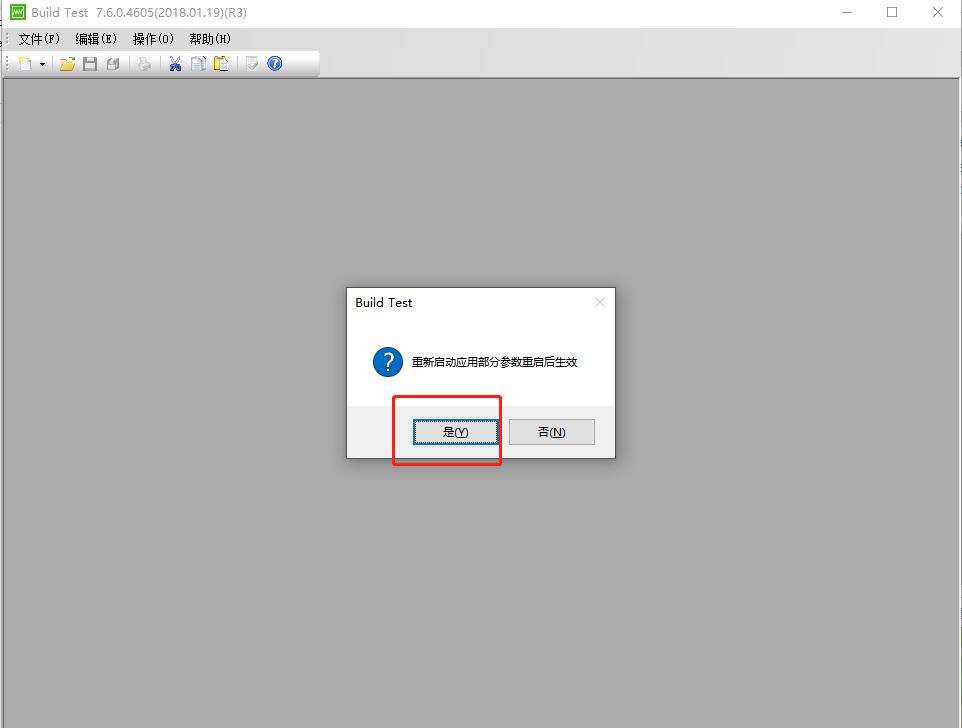
③Click “Operating”, and choose “Setting”.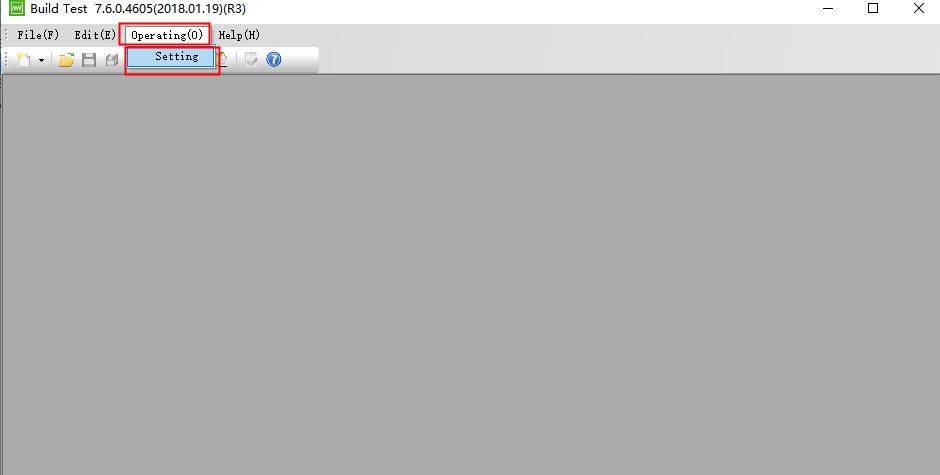
④In the “ Step mode configured” setting, choose all choices and click “OK”.
In “System Setting”, enter the right voltage range and the current range of your tester. (The default setting is 6A. )Then click “OK”.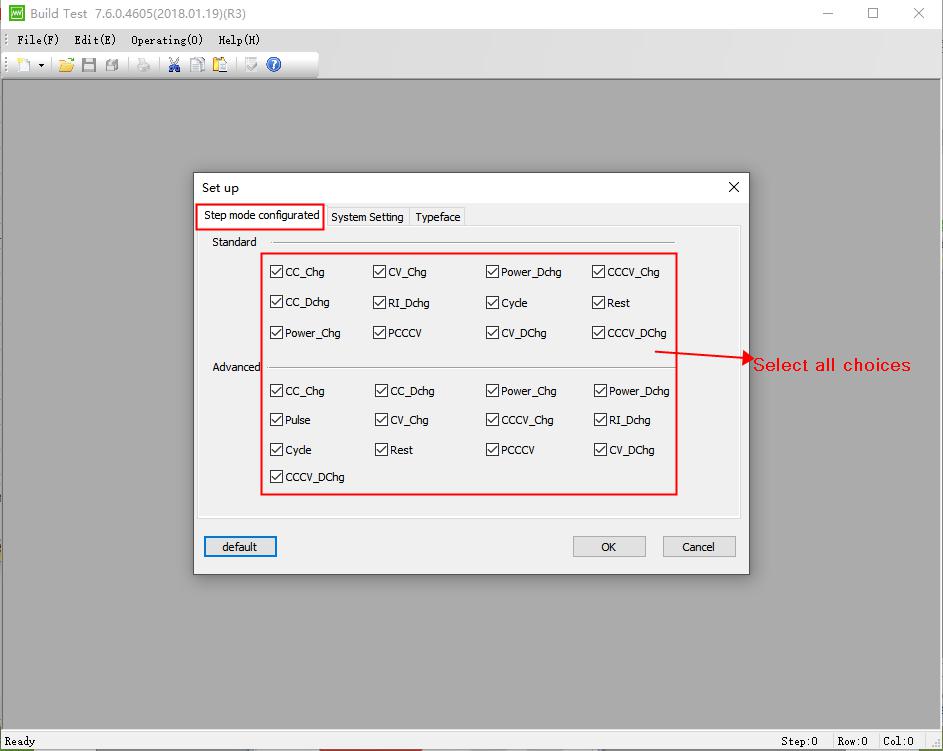
Notes: For the current range, you must enter the maximum current of your tester.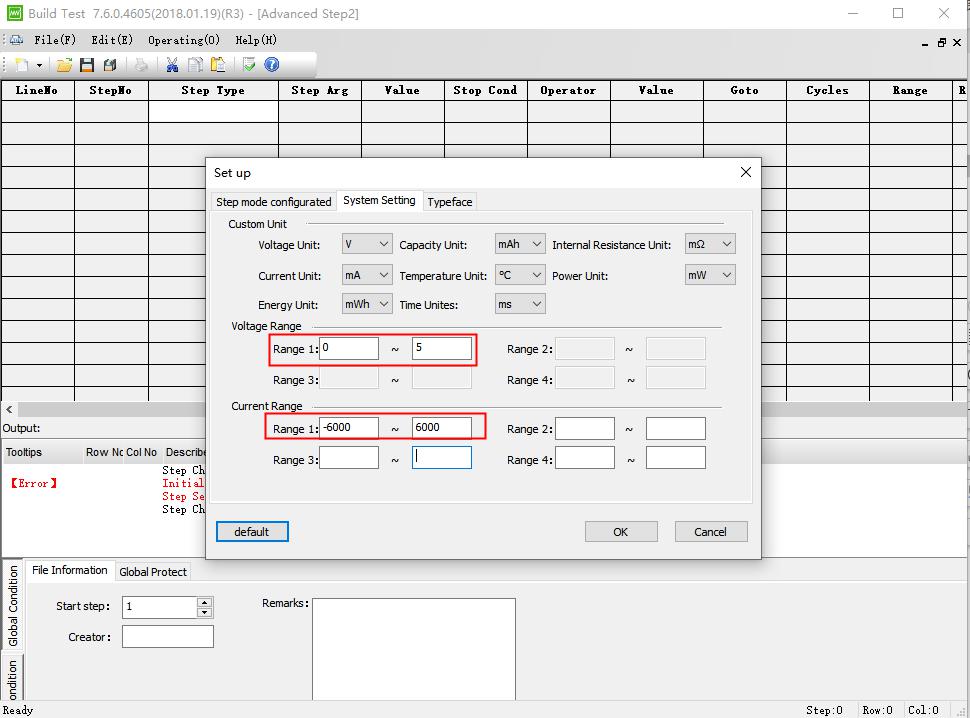
3. Pulse steps setting
After finishing all settings, we can begin to edit the step setting. The following operation for reference.
①Click “ File” — “New” — “ Advanced step”.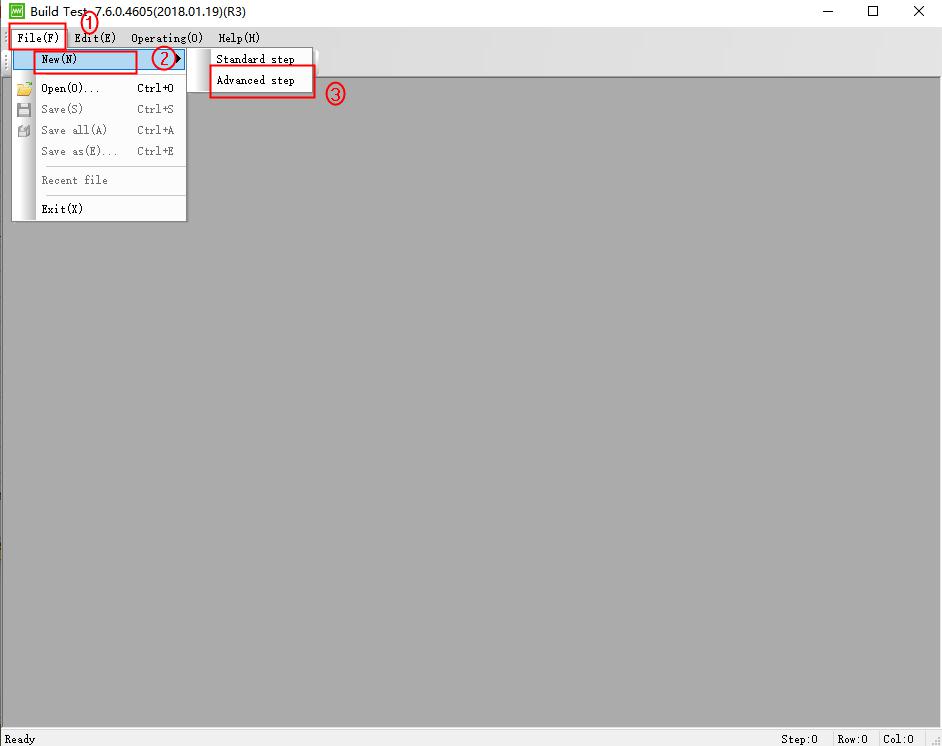
②Select the “Pulse” step.
③After choose the “ Pulse” step, double click any yellow area to open the step setting window.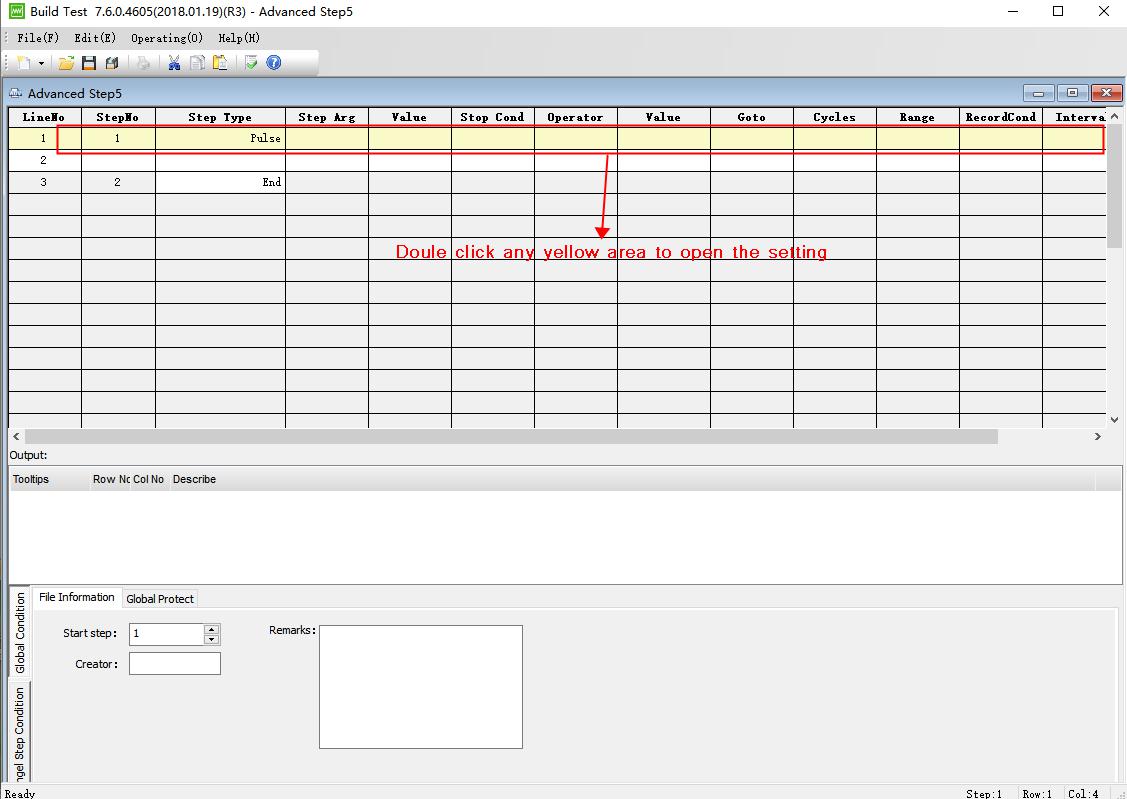
④Enter the step setting value according to your needs. “-” means discharge. For example, the working voltage of our battery is 3V-4.2V.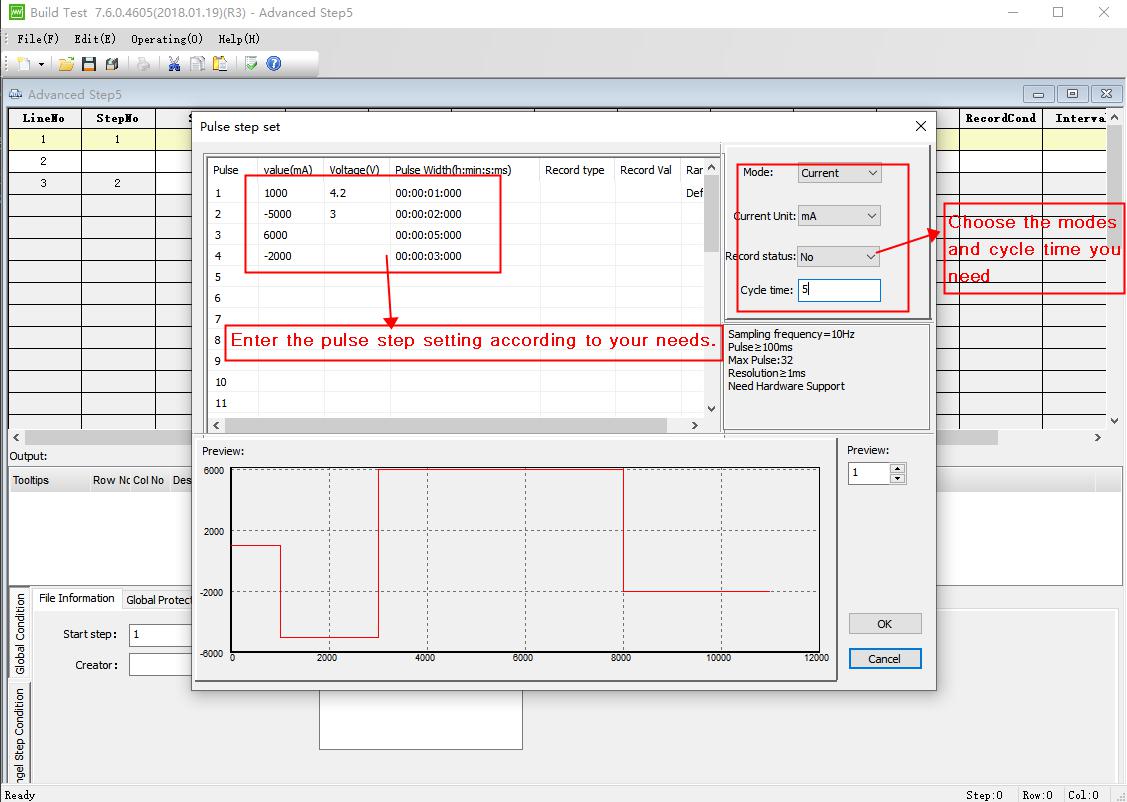
Notes: Most pulse steps are short in time, so the sampling rate is required to be fast. The sampling rate is related to the frequency of the equipment– the reciprocal of the frequency. Eg, if the frequency of tester is 10Hz, so the sampling rate is 1/10s (0.1s).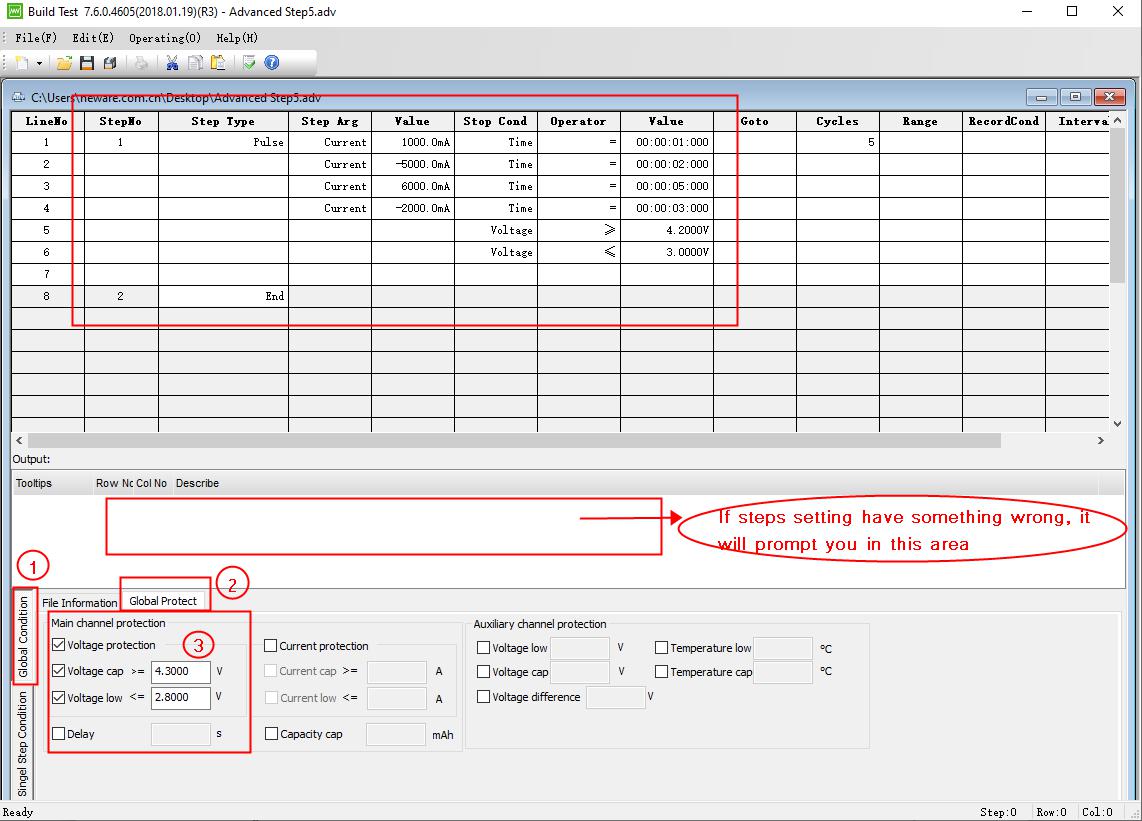
⑤After finishing the pulse step setting, click “ OK’. You will back to the “Advanced Step” window. Click “ Global condition” and select “ Global Protect”, finish the protection condition setting.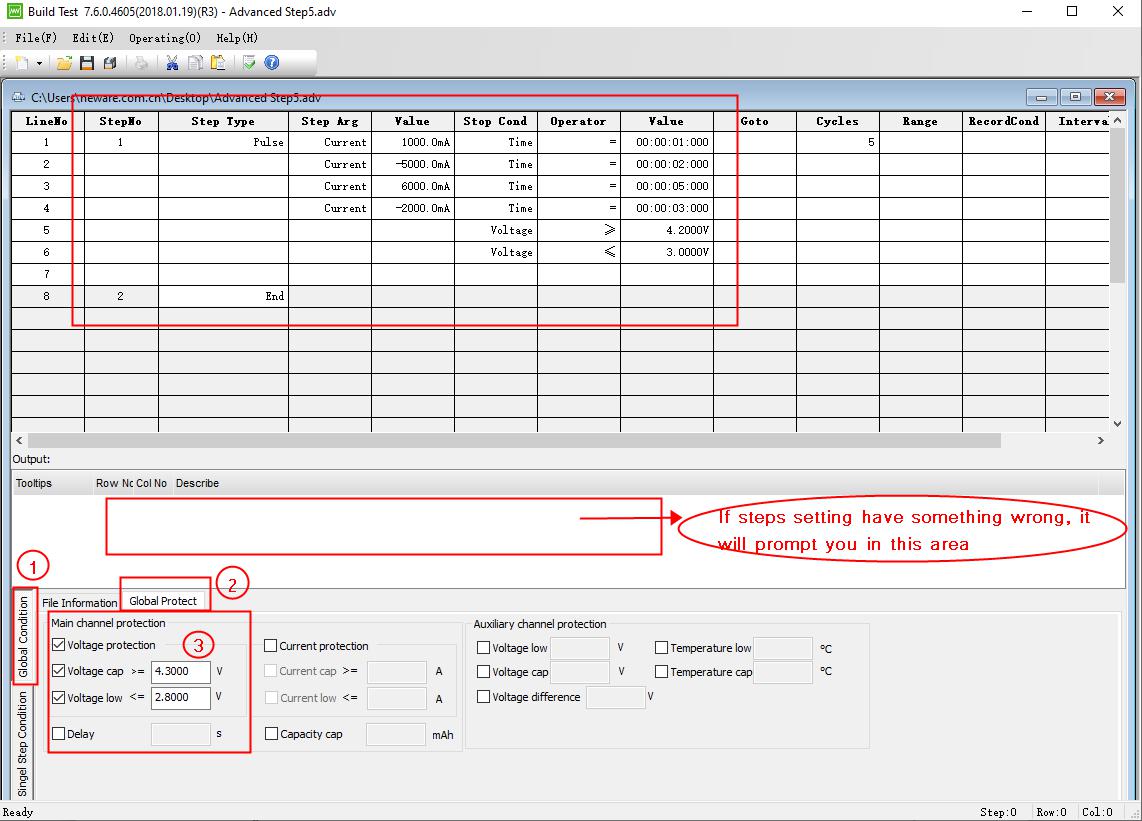
⑥Click “ Single Step Condition” and enter the time interval of the main channel ( and aux channel if connecting with aux channel).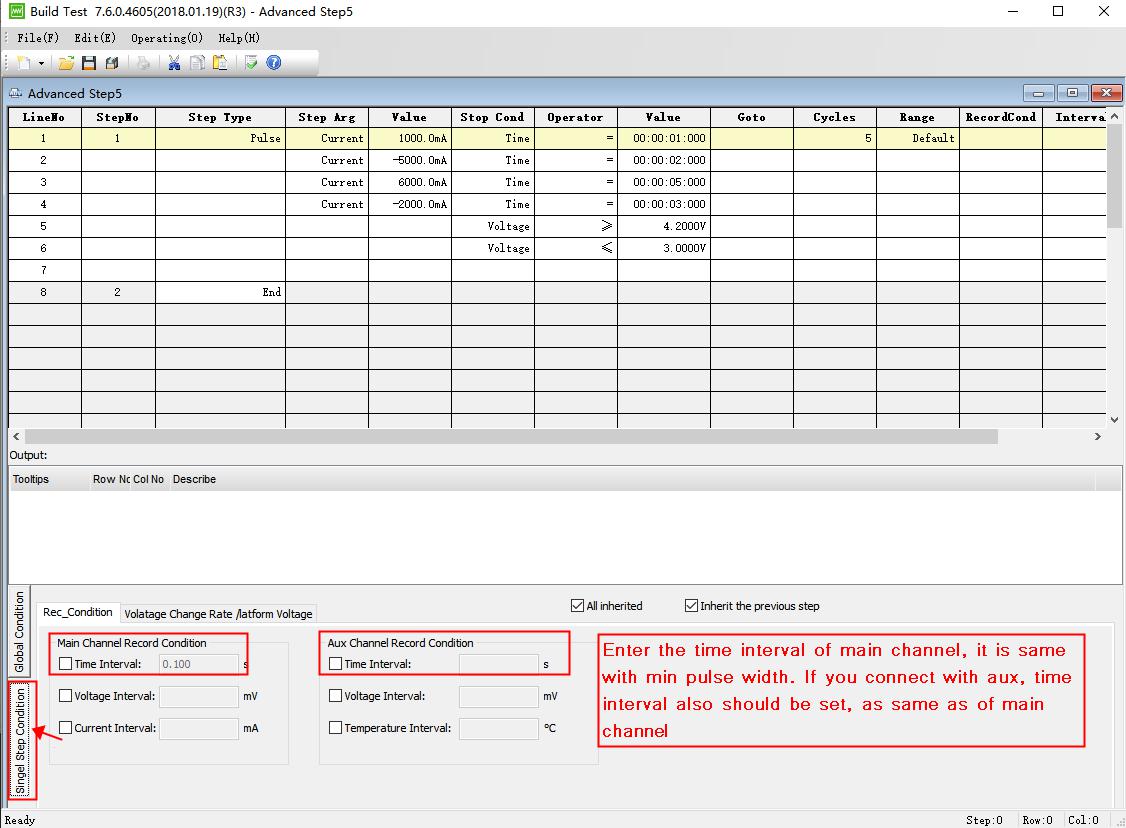
⑦Until now, we have finished all the steps setting already, let’s save this profile to a file, then we can use it later.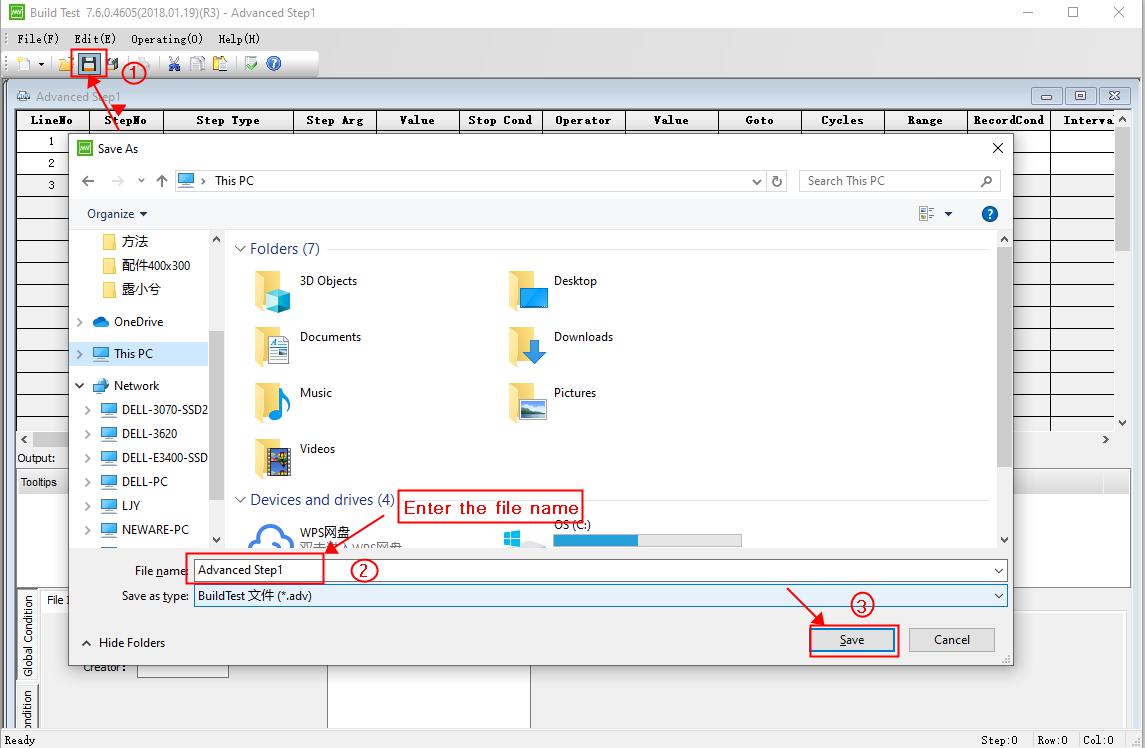
4. Start the test on BTSClient software
①Open and log in BTS7.6.0. Right click a channel and select “ Single Start”. Click “ Load” and find the step file we edited. Then click “ Open”.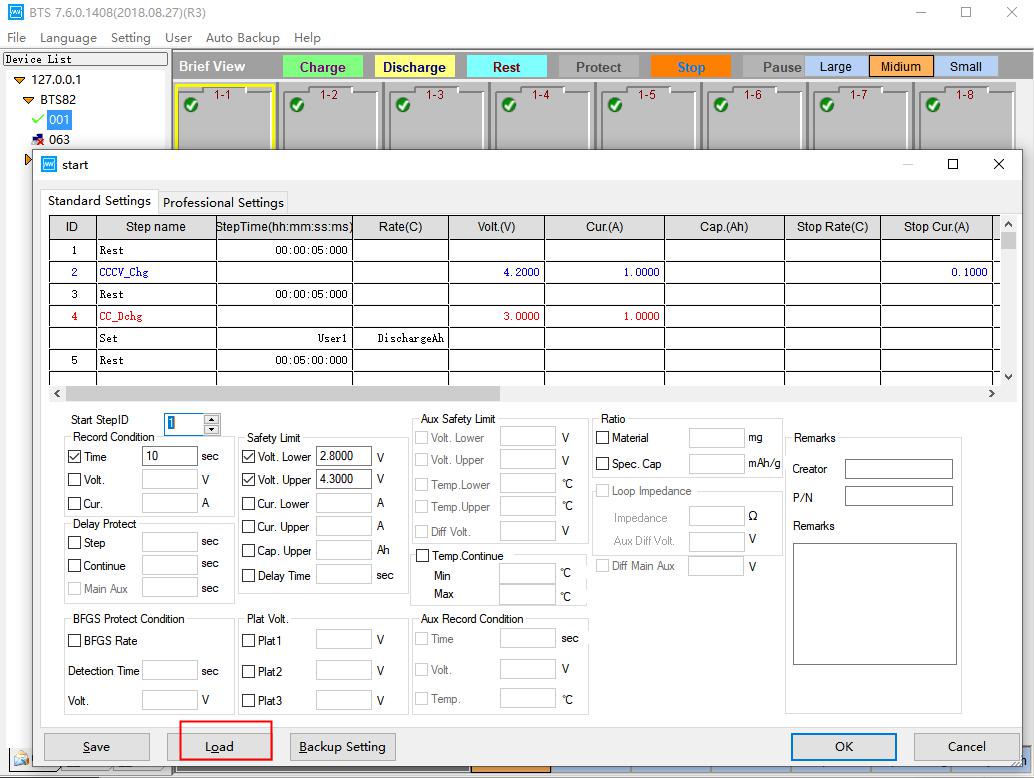
②Then the channel begins to test normally, and we just wait for the result.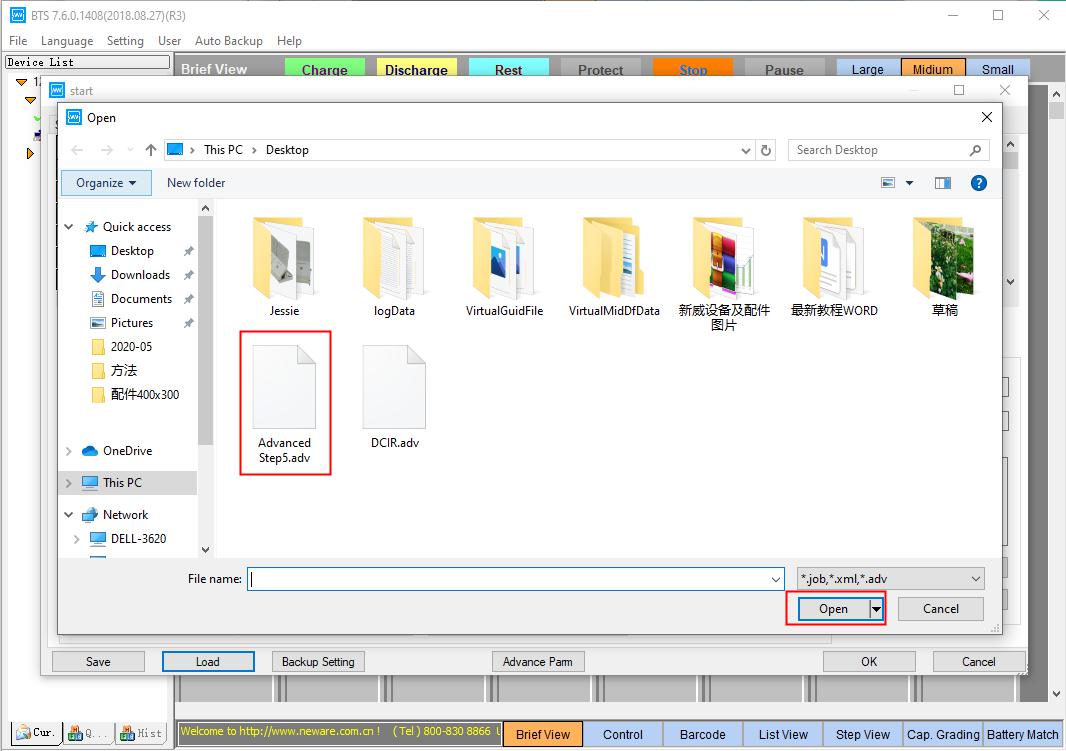
Comments are closed.









