NDA(Neware data analysis) is the default format file which generated by Neware testers, while some customers would like their data to be xls or plaint txt format. Today we are going to talk about xls(excel) format data generation in Neware BTSDA.
Firstly, i would like to introduce six excel report formats to you.
Visible report: The exported data is the data that you can visually see on BTSDA software.(Following figure for reference).
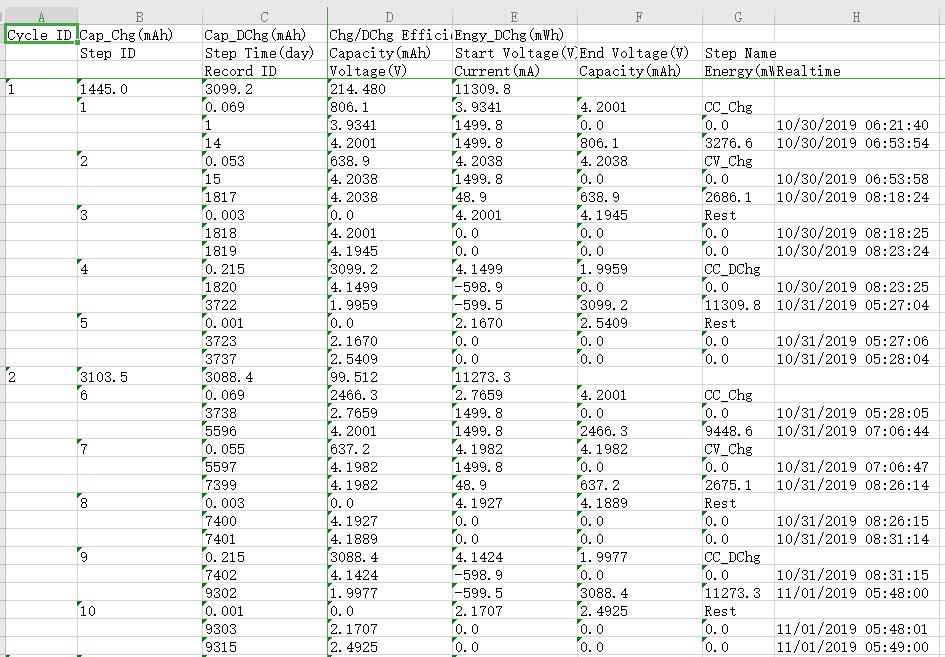
Layer report: Organizing the data of each layer in a table separately, layer report has three tables in a excel – -Cycle layer data table, step layer table and record layer data table. (Following figure for reference)
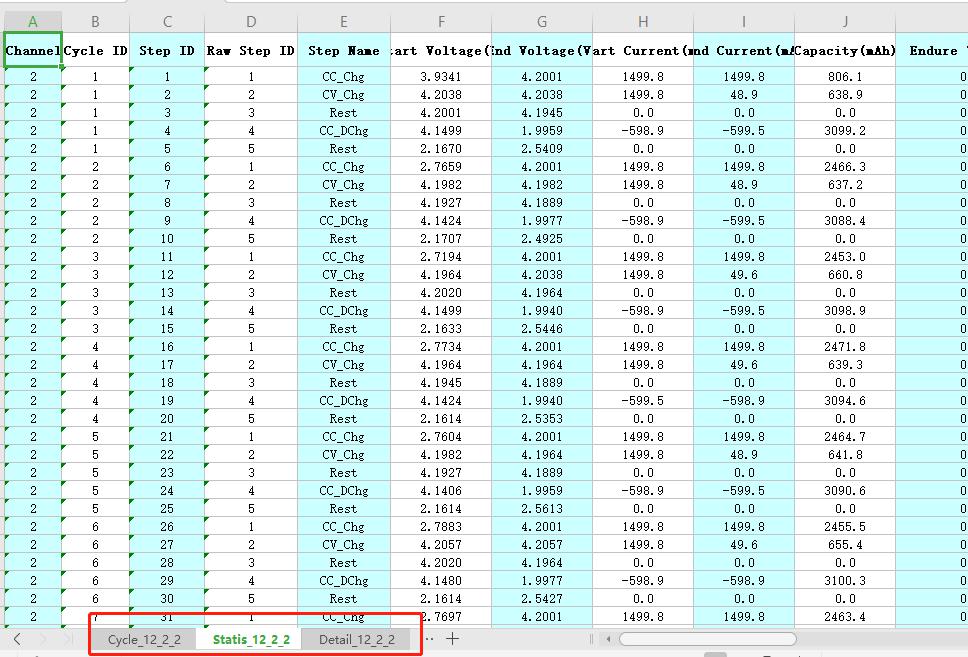
Formation report: Formation data is presented in intuitive tables.(Following figure for reference)
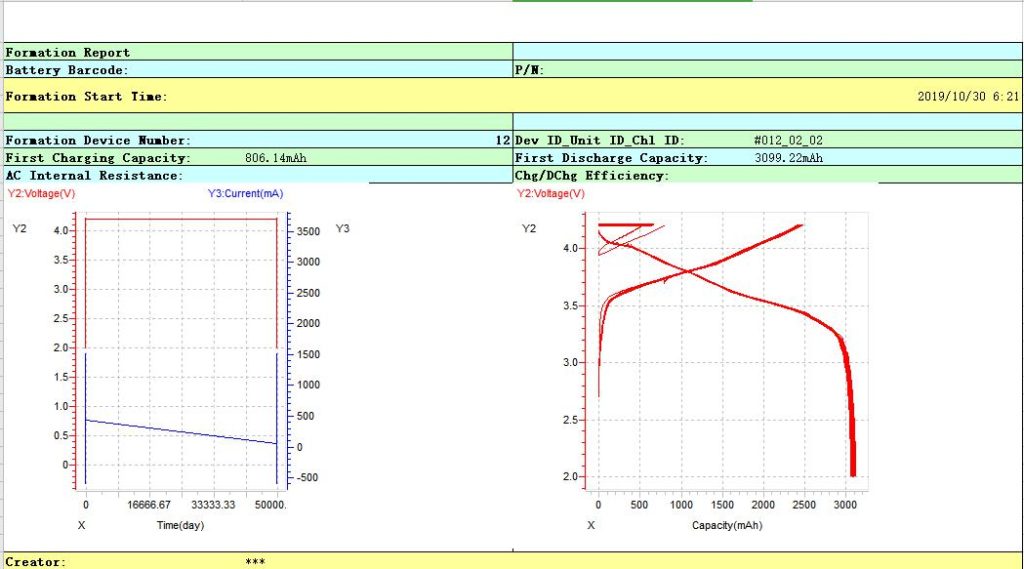
General report: It concludes all detailed record data in different situations. (Following figure for reference)
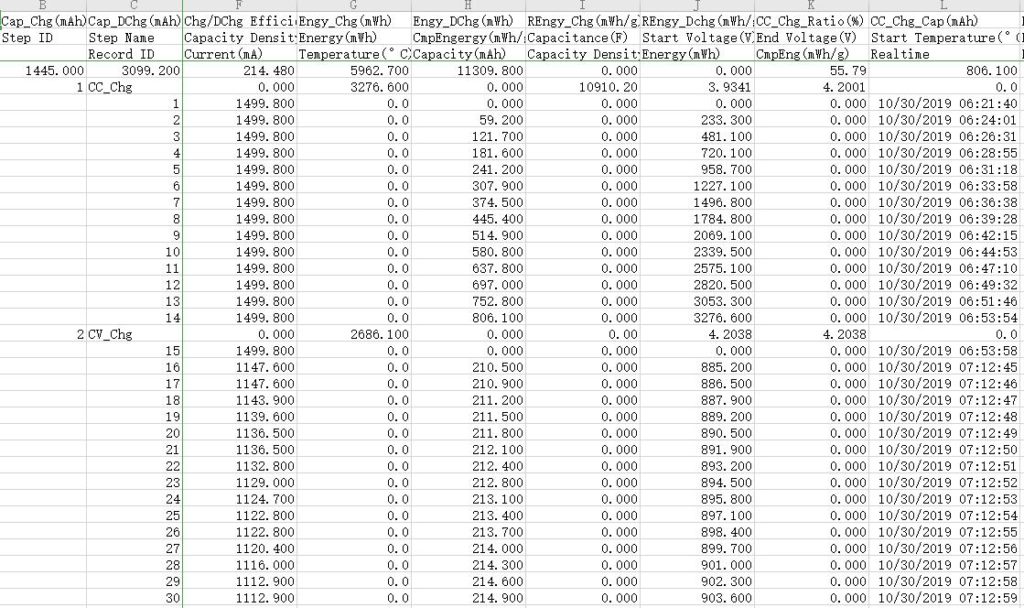
Custom report: Customize the report you want. You can select the information you need here, like cycle, step and channel etc.
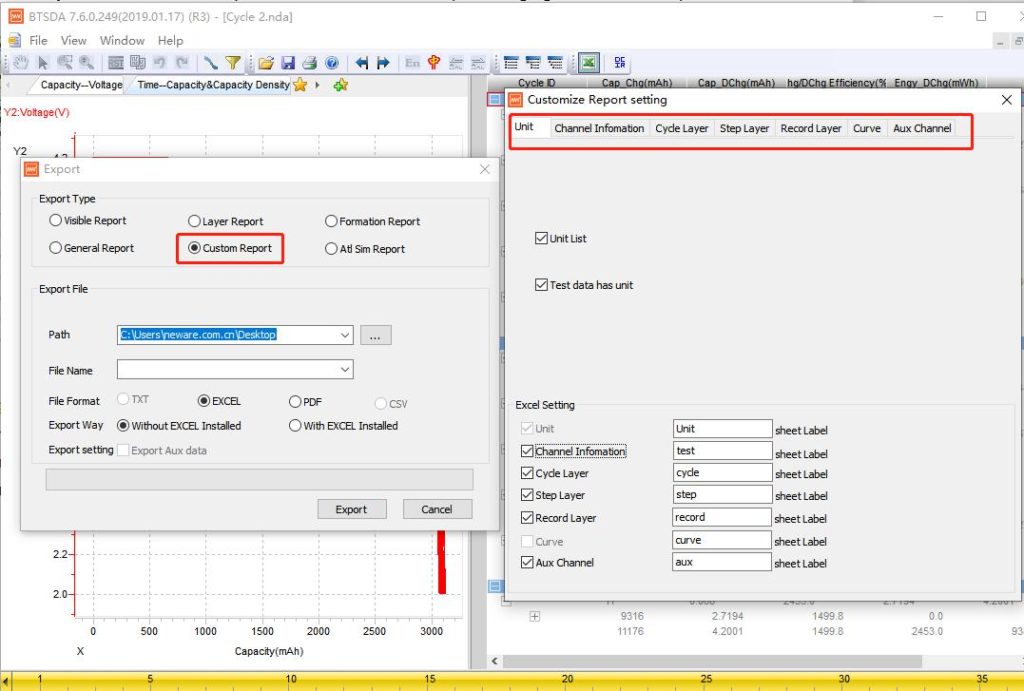
After knowing the types of excel format. Then i will teach you how to export the data to excel format. Please follow me.
Step 1: Open your NDA file on BTSDA, click excel icon on the tool bar.
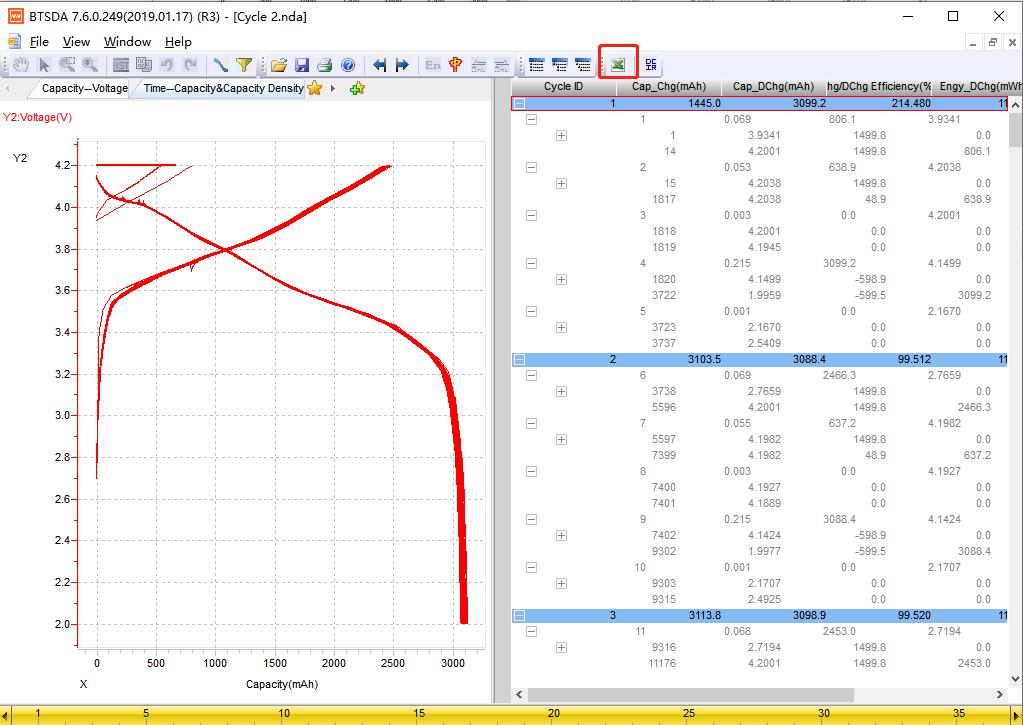
Step 2: Select export type, saving path and enter the file name. Meanwhile, choose EXCEL or PDF as file format and “Without EXCEL Installed” as export way. Click “EXPORT”. The data will begin to be exported.
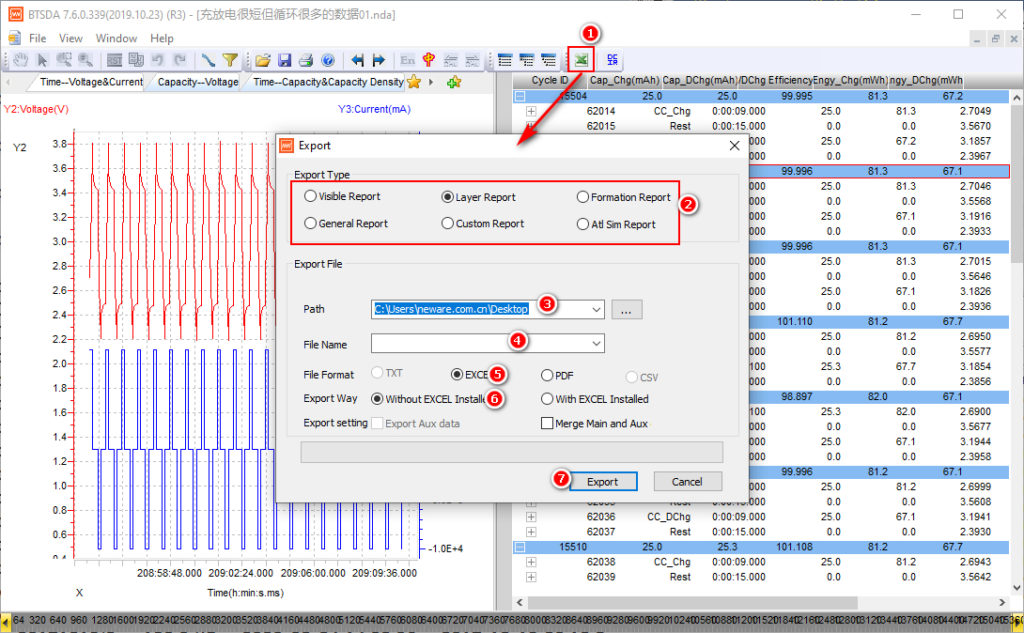
Step 3: When complete, there will be a message box and click “OK”. Then you can find the excel in the saving path you set.
For more information, please contact me at jessie@newarebattery.com
Comments are closed.









