Note: Mostly Neware customers are still use BTS7.6.0 software, this article is also based on BTS7.6.0 or BTS7.5.x.
About the barcode operation, please follow the instruction below.
Modify the BTS.ini file(normally in C:\Program Files (x86)\NEWARE\BTSClient7.6.0\BTS.ini )
Find LENGTH = 12 in [BARCODE] segment,
change this value from 12 to 0, then the length of barcode could be 0-20, more flexible(not more than 40 characters).
You can scan/input the barcode of the cells before test, and then track the cell by barcode.
Step 1: Click on the channel you want to input/scan barcode of the cell on it.
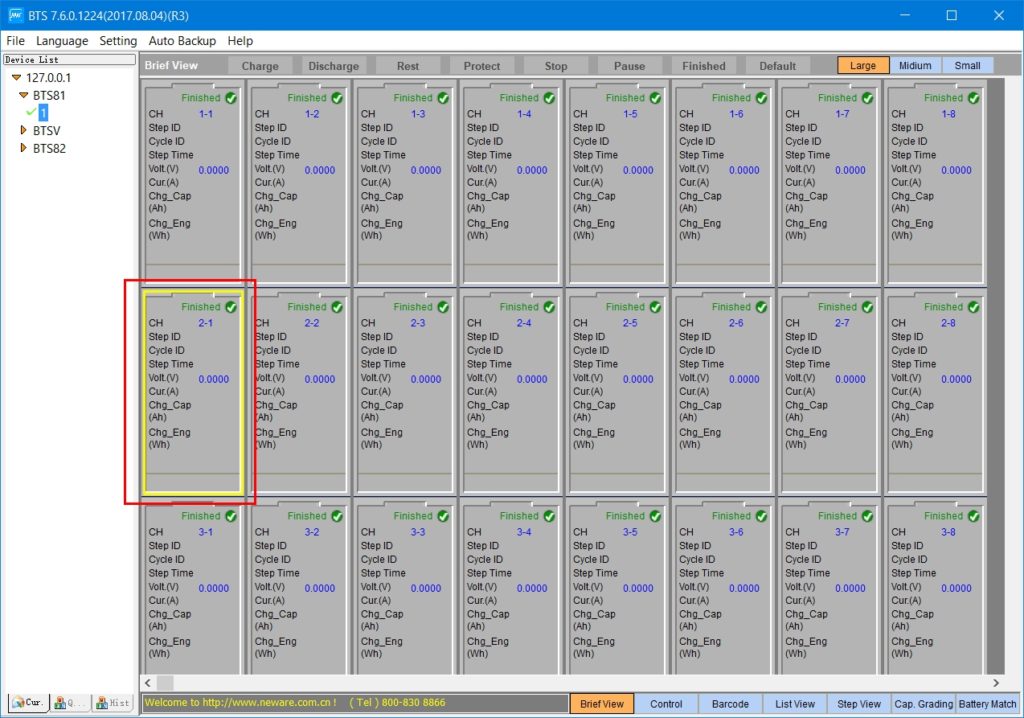
Step 2: And click the Barcode button down there, then the input focus will jump to the matched channel;
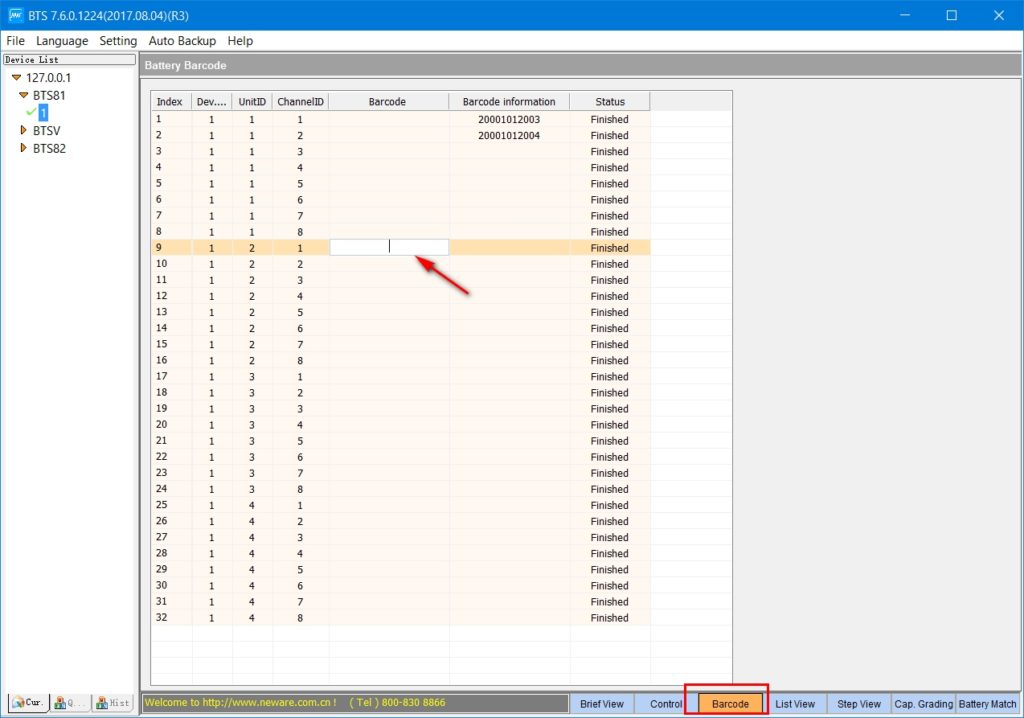
Step 3: Now it’s time for you to input/scan the barcode of the battery.
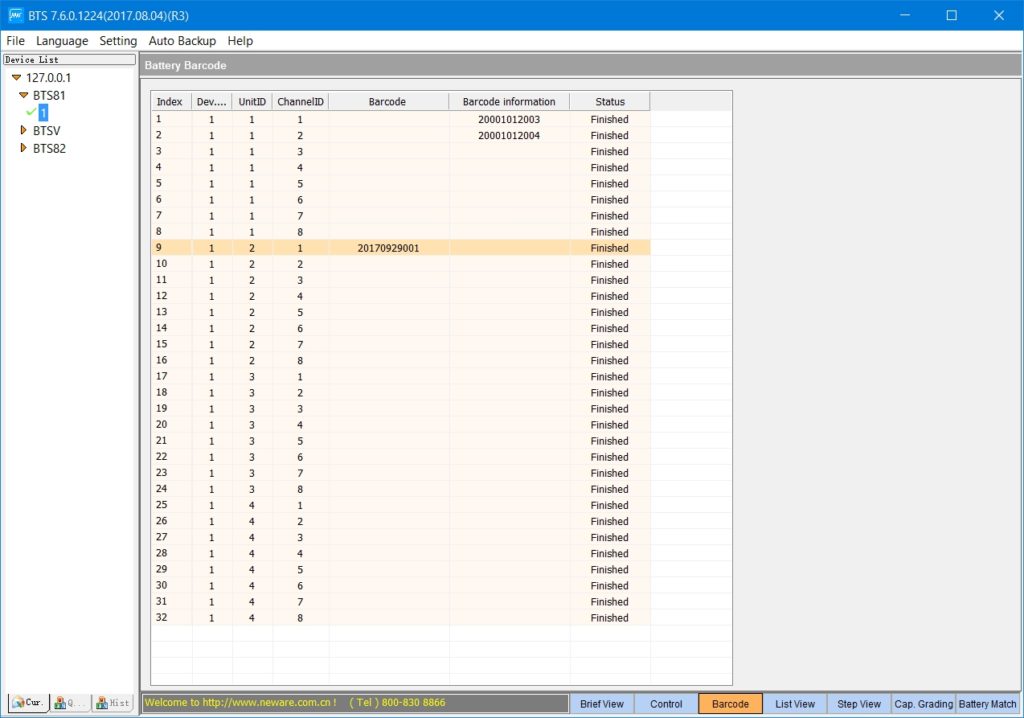
Step 4: After the tests, if you want to track/search the battery by its barcode, just switch to the query tab, input barcode and hit search button.
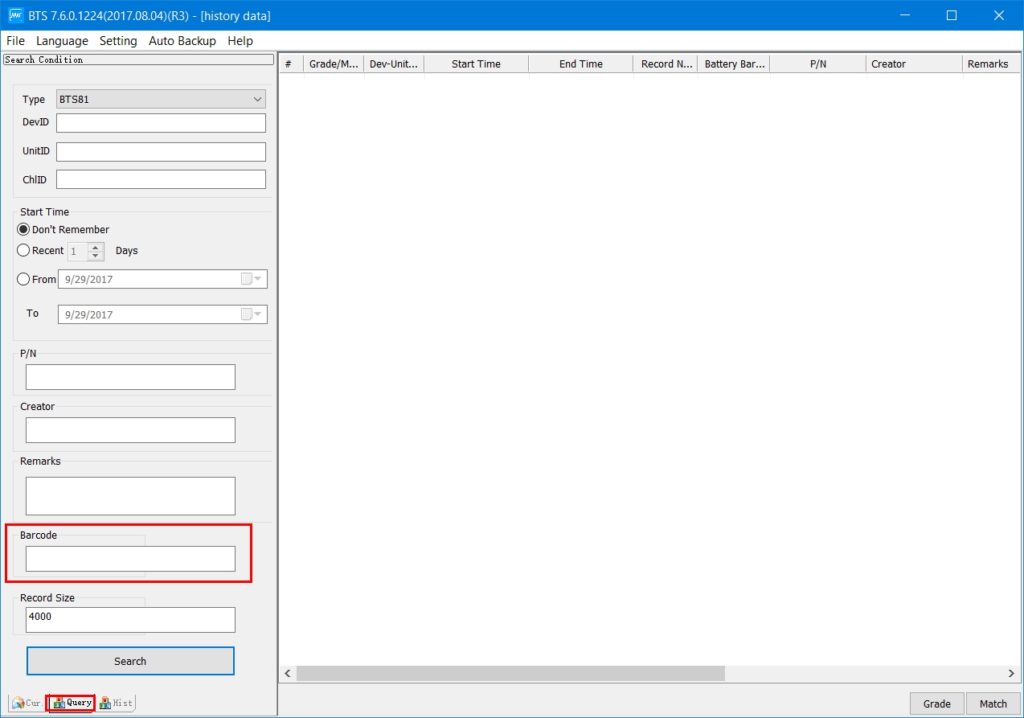
Comments are closed.









